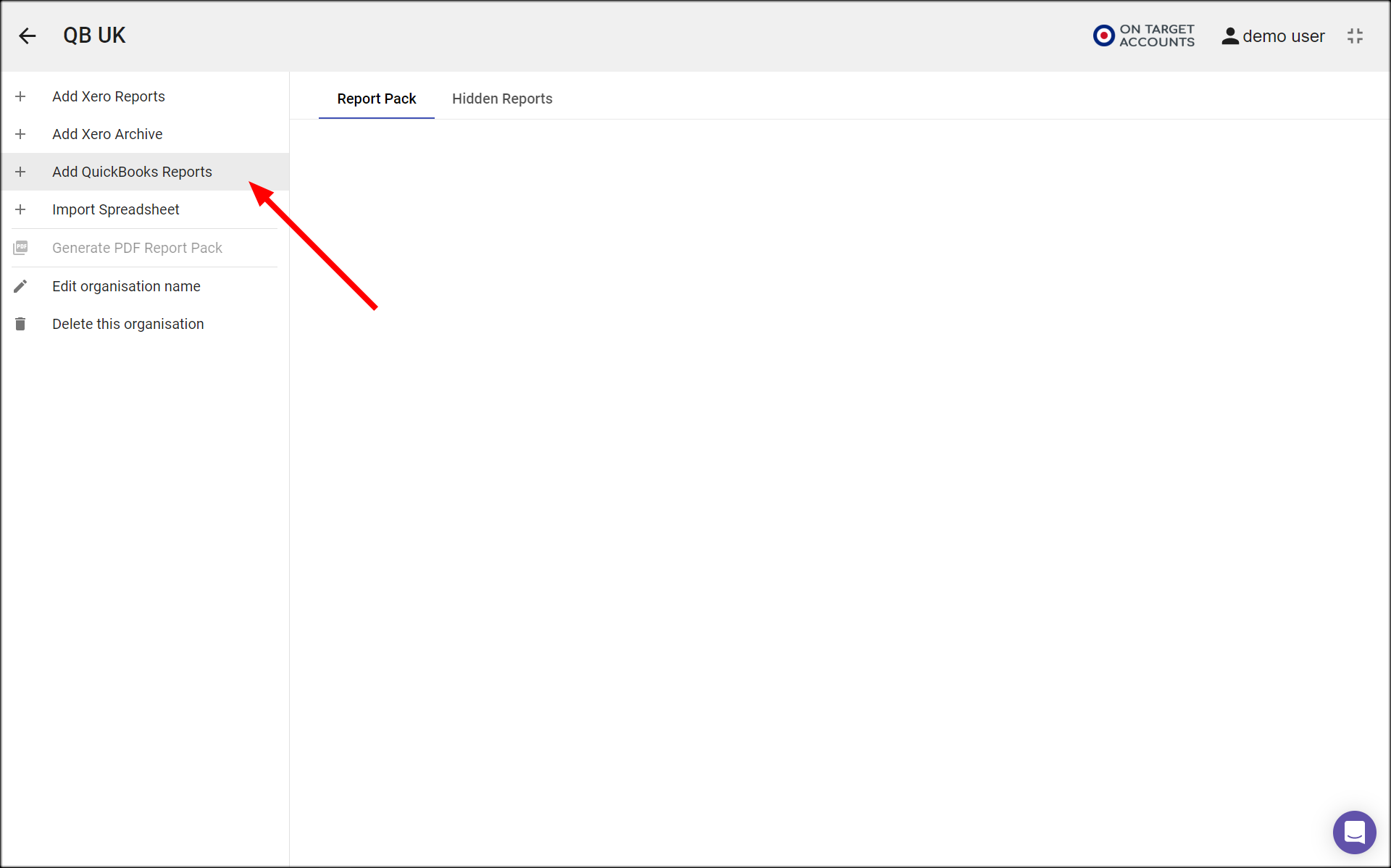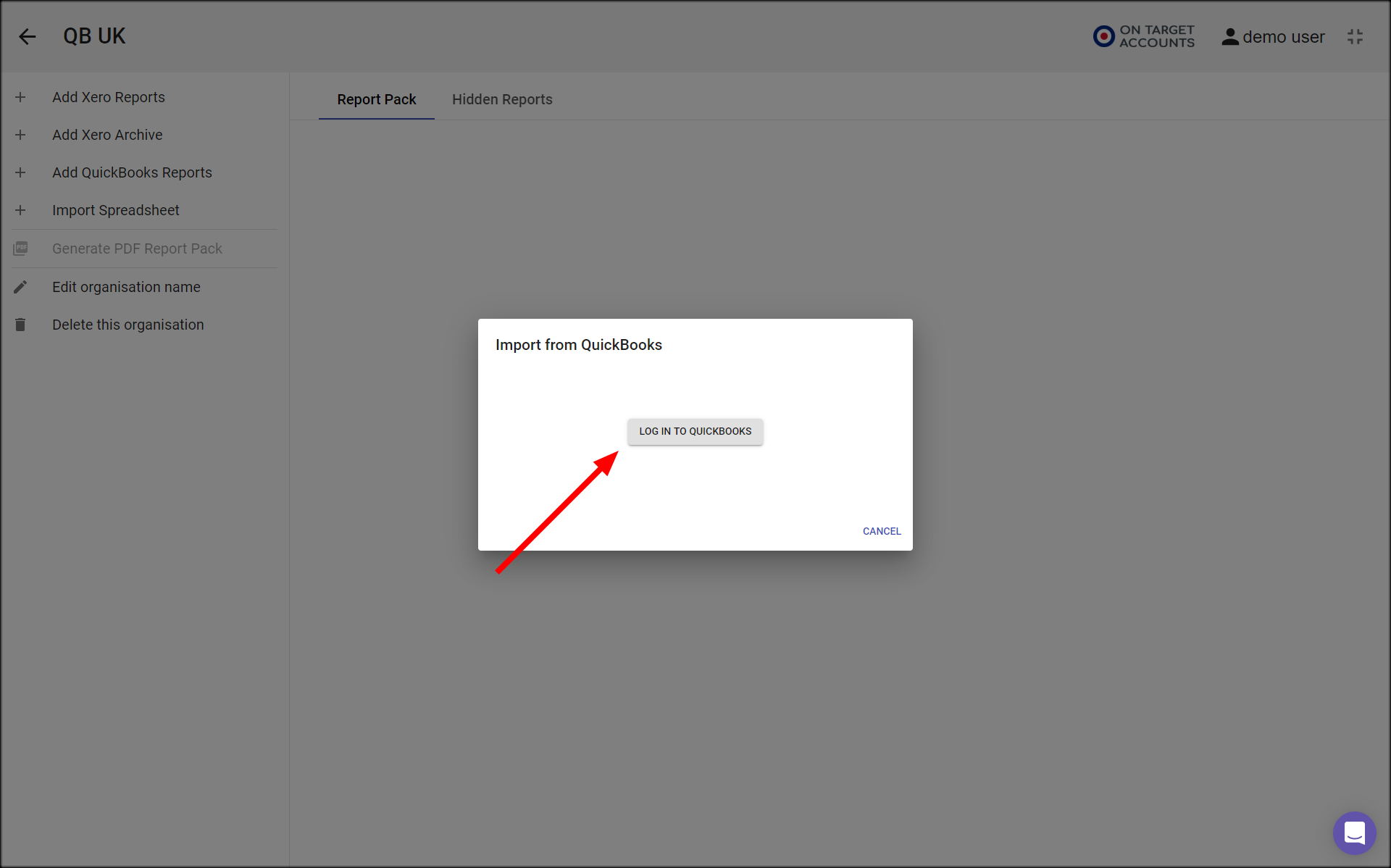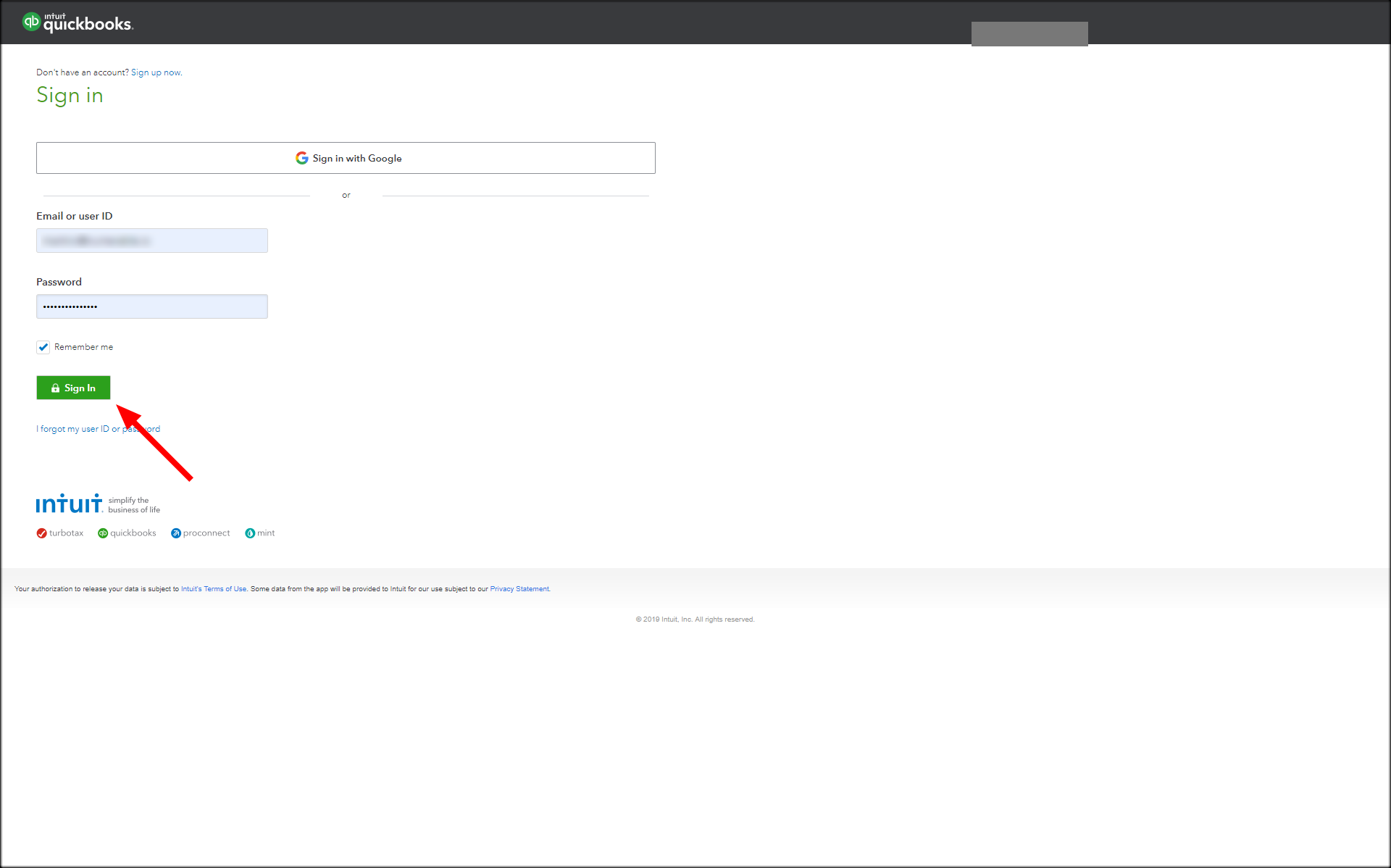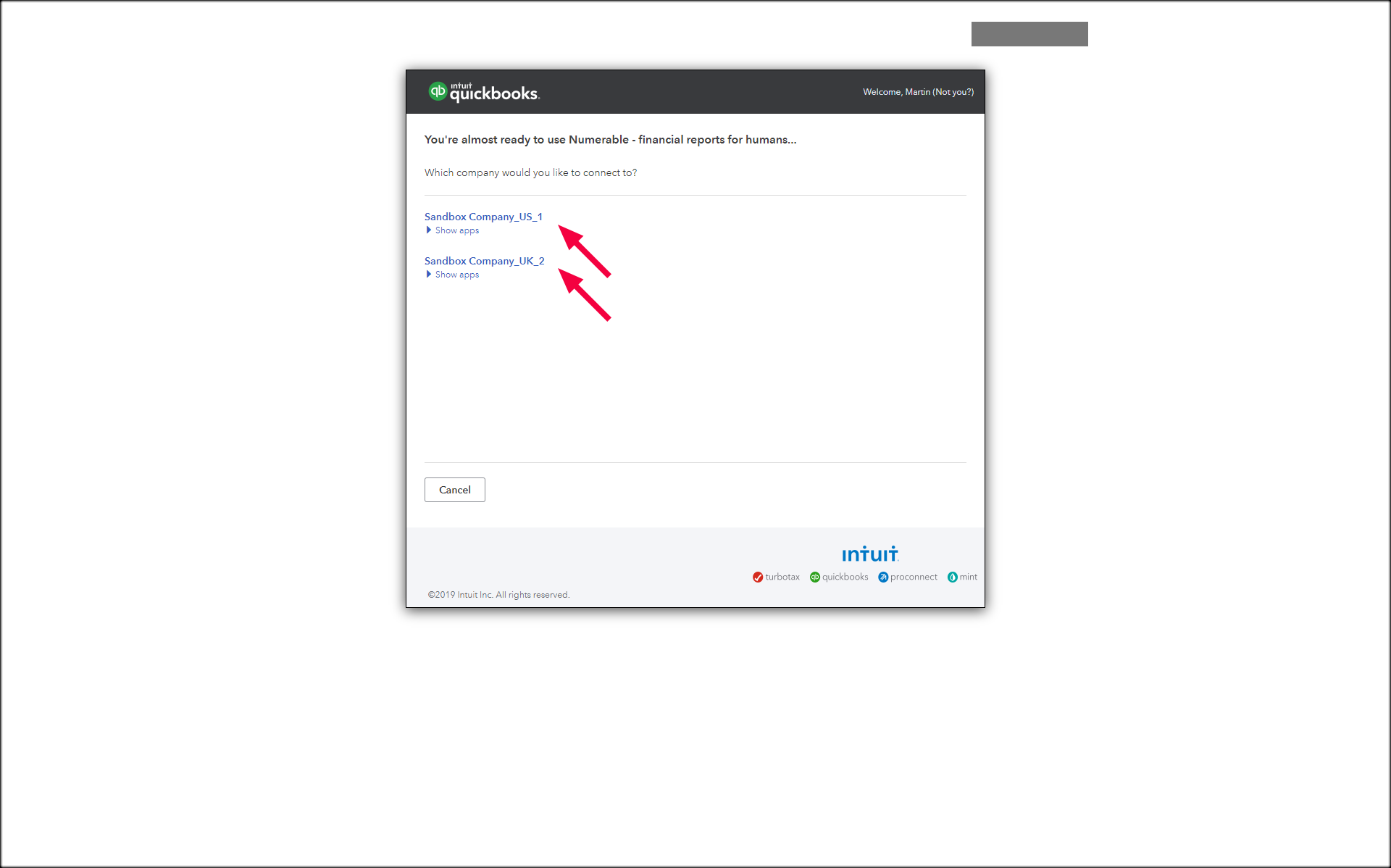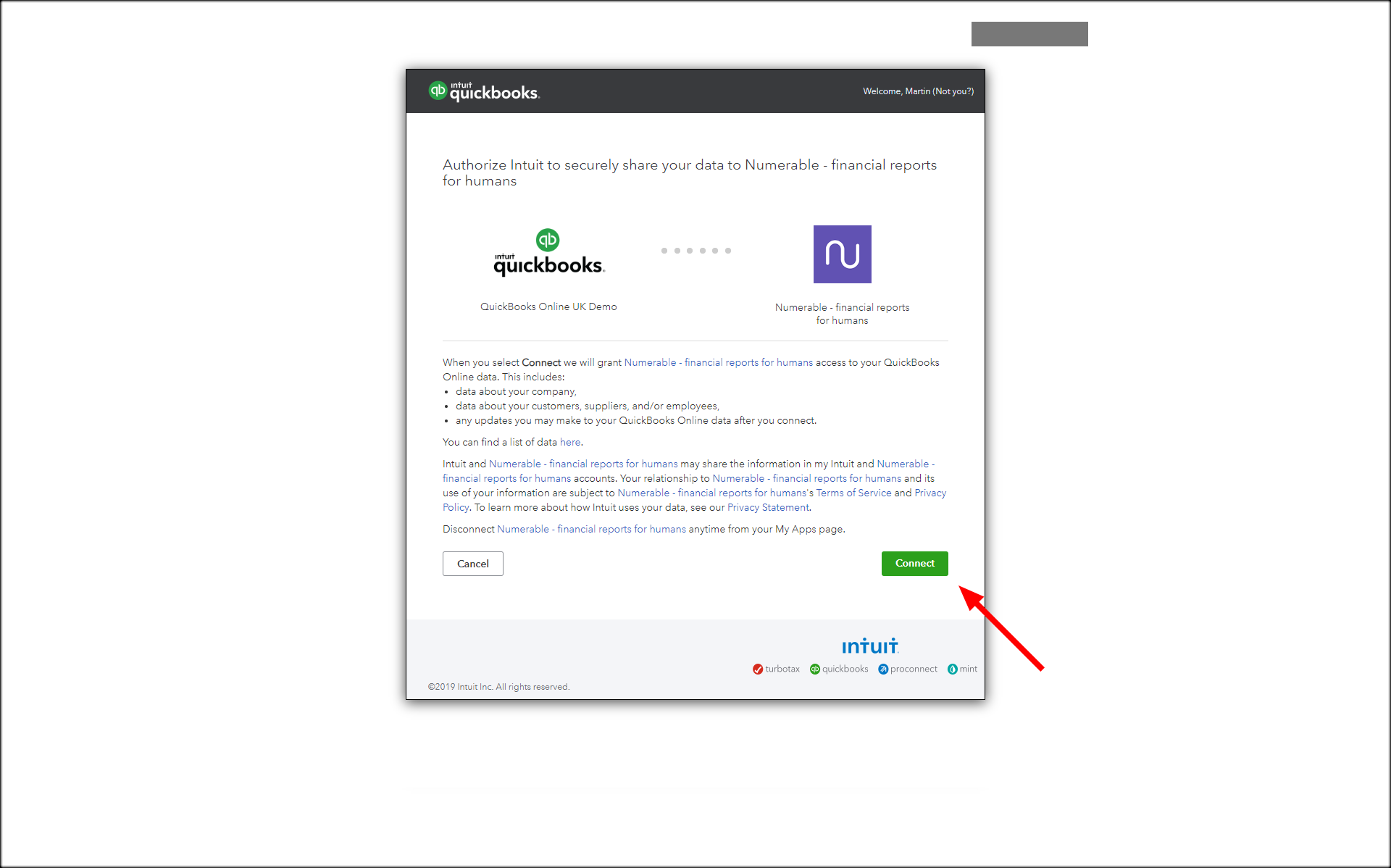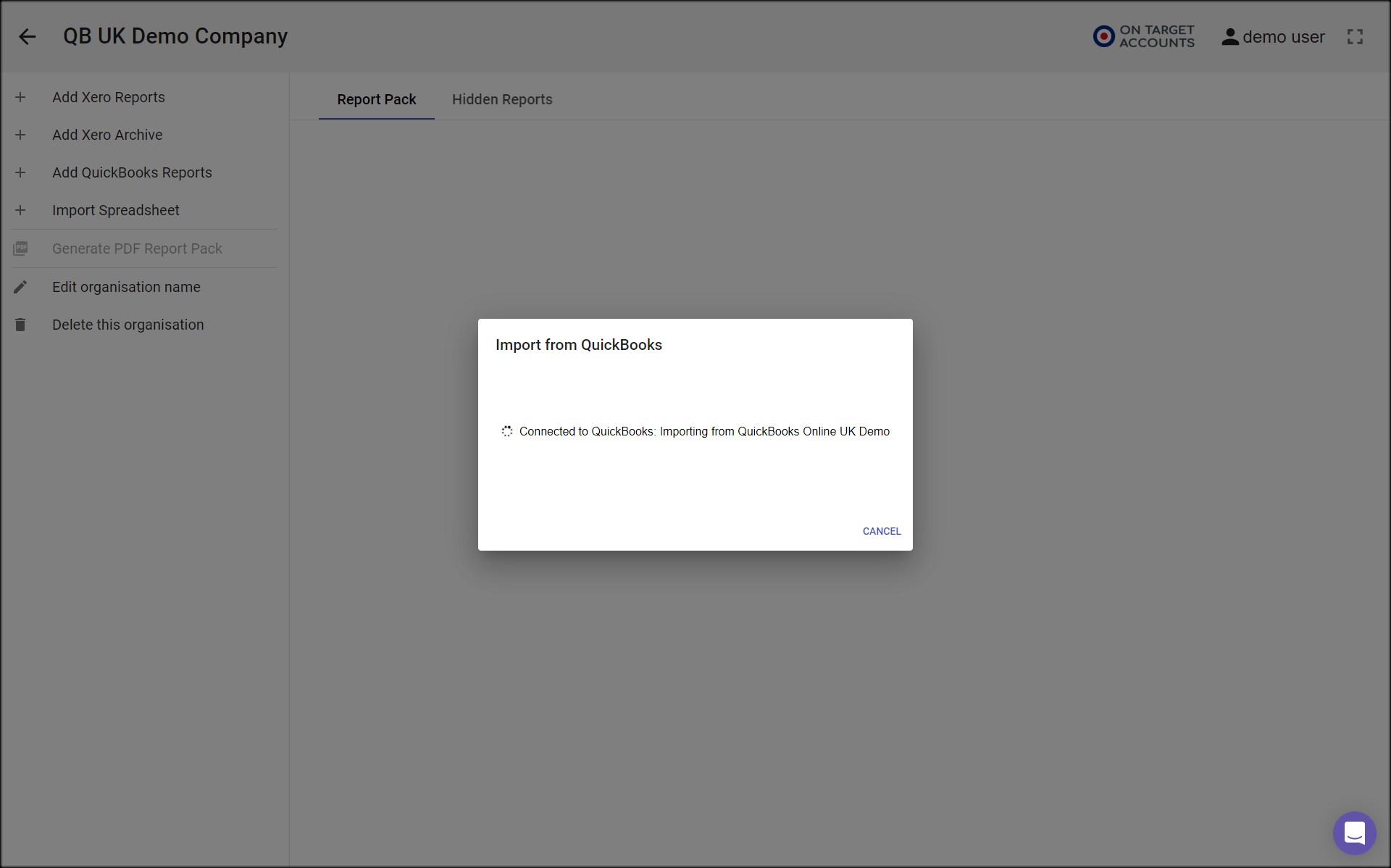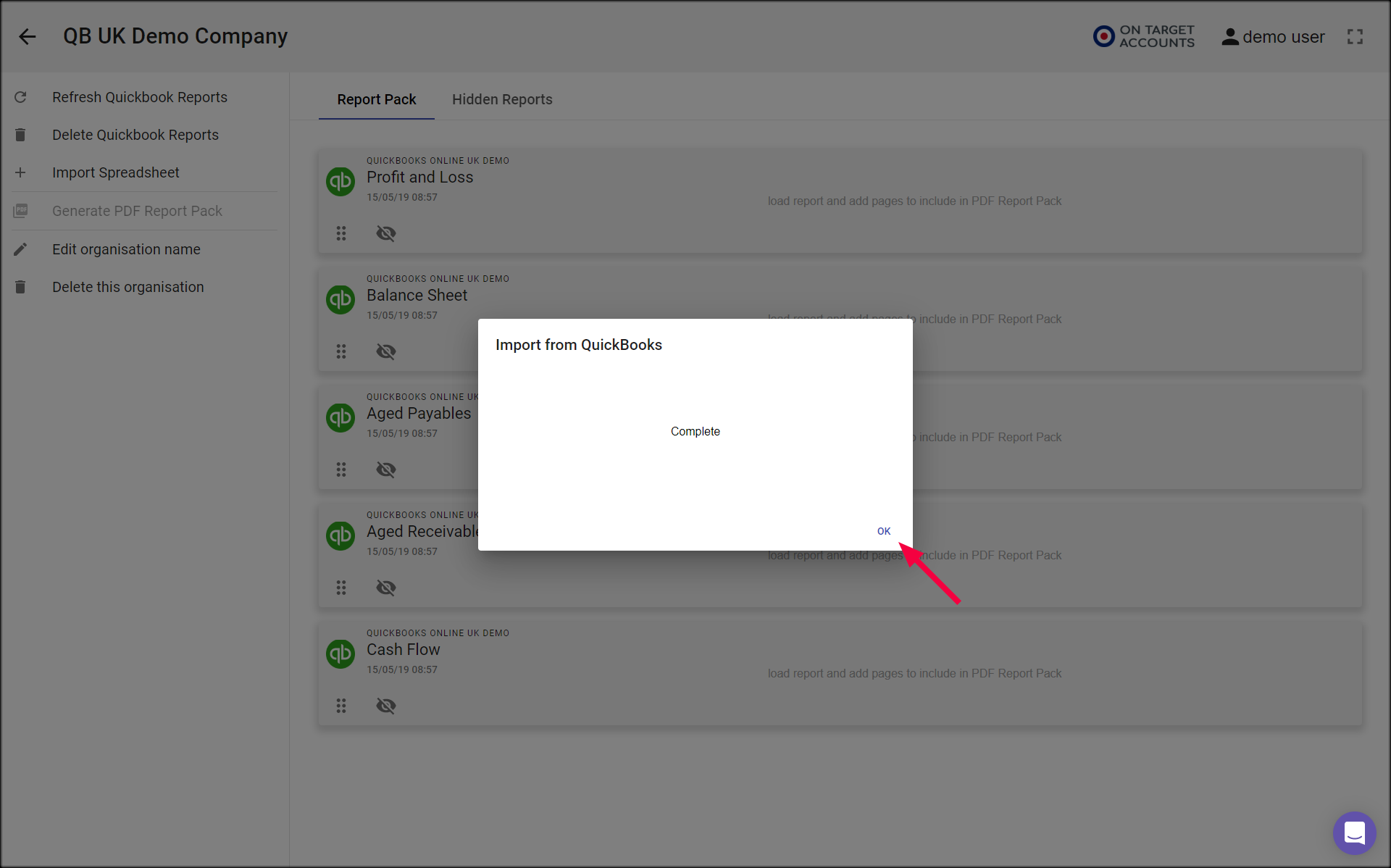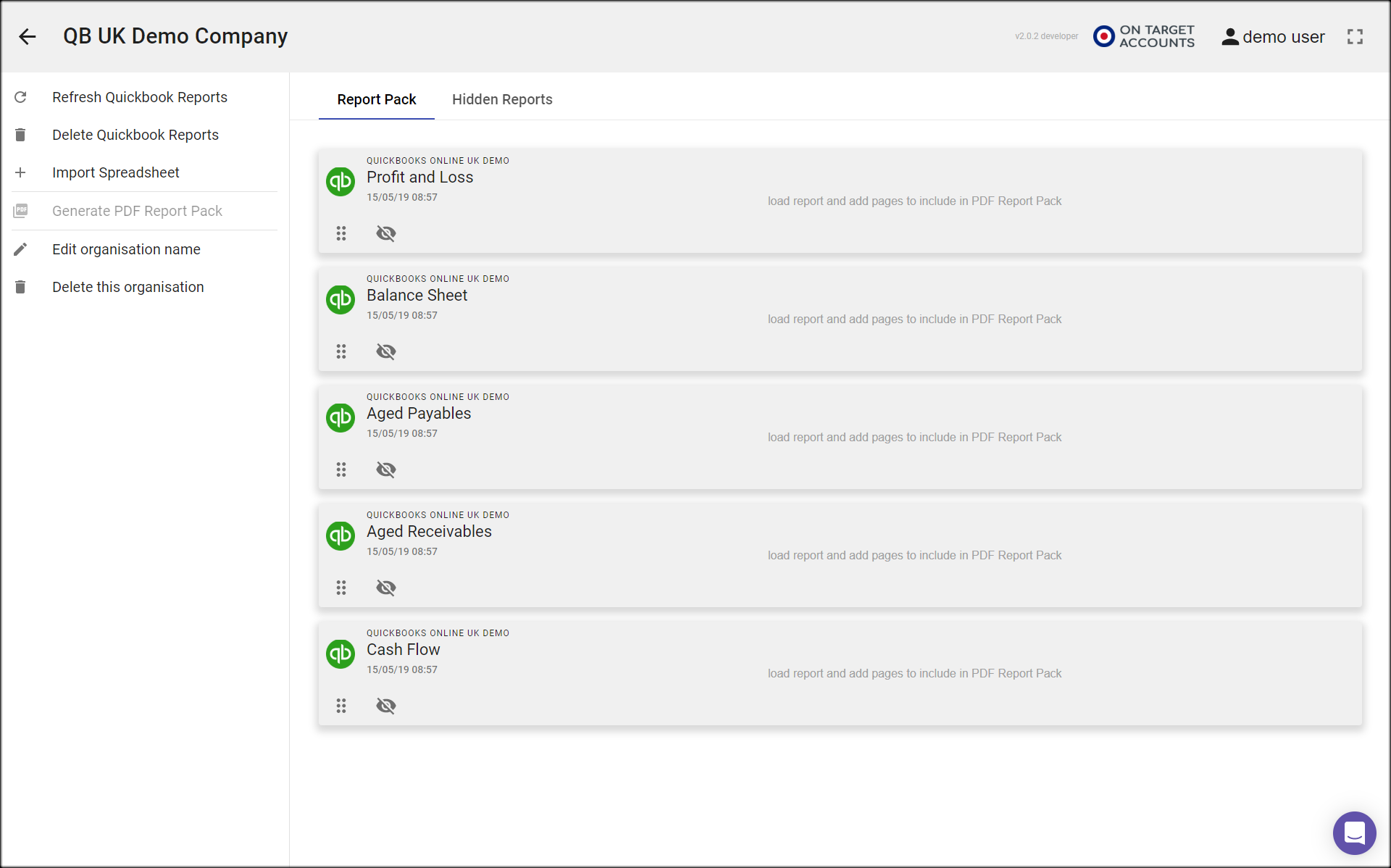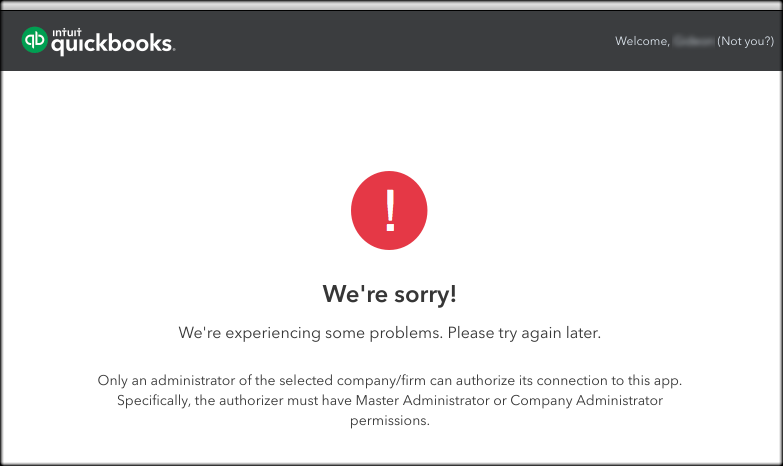Import data from QuickBooks Online
Follow the steps below to import your accounts data.
You need to have the appropriate QuickBooks user level to do this.

Step 1 – Add or Refresh
To import reports data for an organisation, go to the Organisation page in Numerable.
Click on the action ‘Add QuickBooks Reports’.
Or if you’ve previously imported reports, click on ‘Refresh QuickBooks Reports’.
Step 2 – Go to QuickBooks Online
Next you see a dialog box
Click on the ‘Log in to QuickBooks’ button to go ahead.
Step 3 – Log in to QuickBooks
You are taken to the login page on the Intuit QuickBooks’s web system.
Enter your email or user ID, and your password. Numerable does not have access to this email and password.
NB. If you are already logged in to QuickBooks in your browser you miss this step.
Step 4 – Select QuickBooks Organisation
If your QuickBooks account has more than one organisation in it you now see a list of those organisations.
Click on the name of the one you want to import into Numerable.
NB. If you have access to just one organisation in QuickBooks you miss this step.
Step 5 – Connect to QuickBooks
The next page, which is still on QuickBooks’ web system, asks you to give permission to connected to the selected QuickBooks organisation.
Click on the Connect button to go ahead.
Step 6 – Connected to QuickBooks
During the import of data you are shown a message confirming that Numerable is connected to the selected QuickBooks organisation.
The import typically takes between 10 and 30 seconds.
Step 7 – Import complete
When the import has been completed, the message tells you.
Click on the ‘OK’ button to clear the message
Step 8 – Finished!
Now you are back on the Organisation page
You can check that the import was successful by looking for the updated time and date on each report card.
Just click on any of the report cards to start exploring the new information!
User levels
Quickbooks Online only allows users with level ‘Master Administrator’ or ‘Company Administrator’ to connect a Quickbooks company to other software
If someone else, such as your accountant, set up your accounts for you, then they will be your Master Administrator, and they may have given you a lower level of access.
If that is the case you will see this error page at step 4 or 5, and you cannot import from QuickBooks.
This limitation can be overcome by asking an administrator to change your user level.