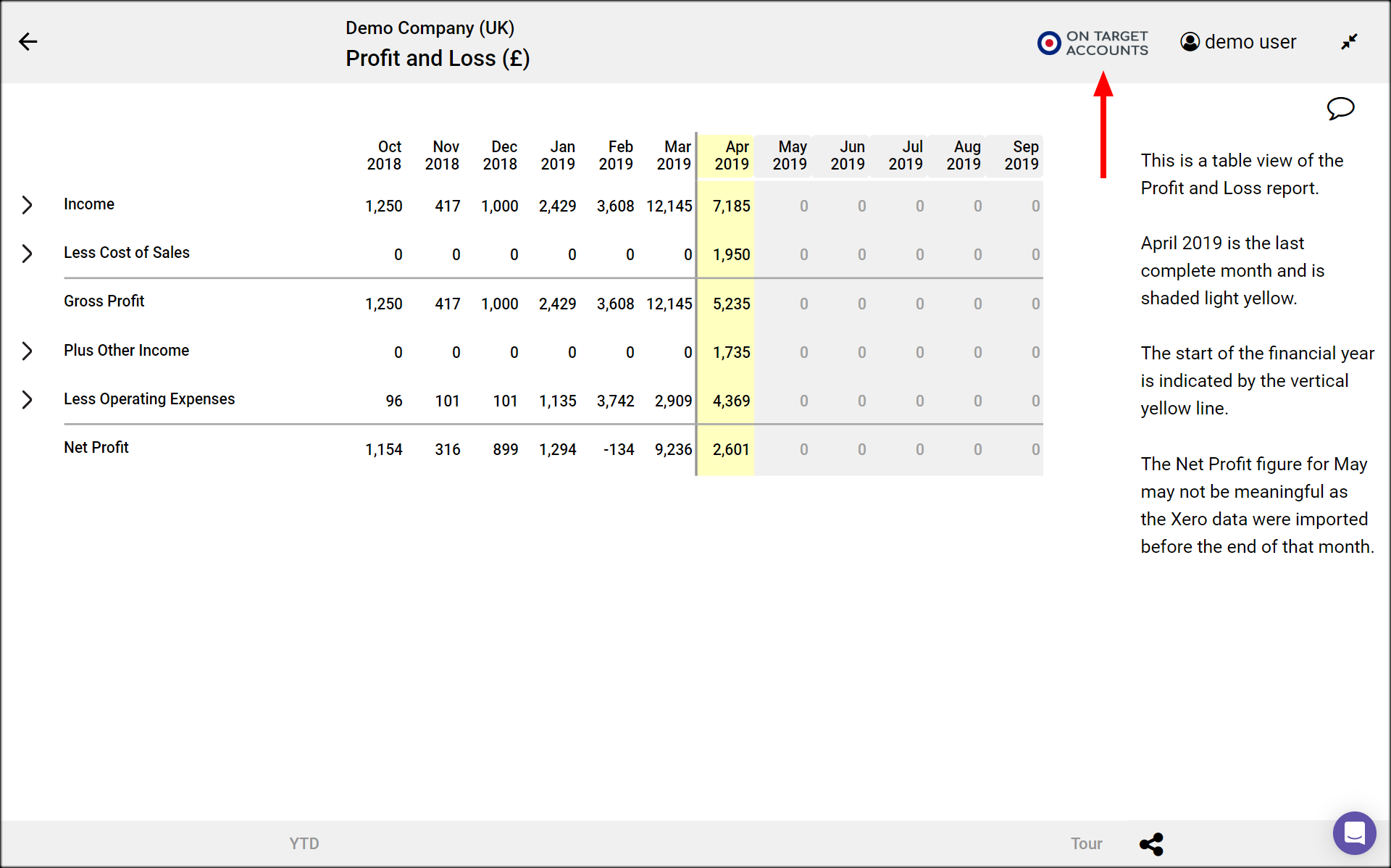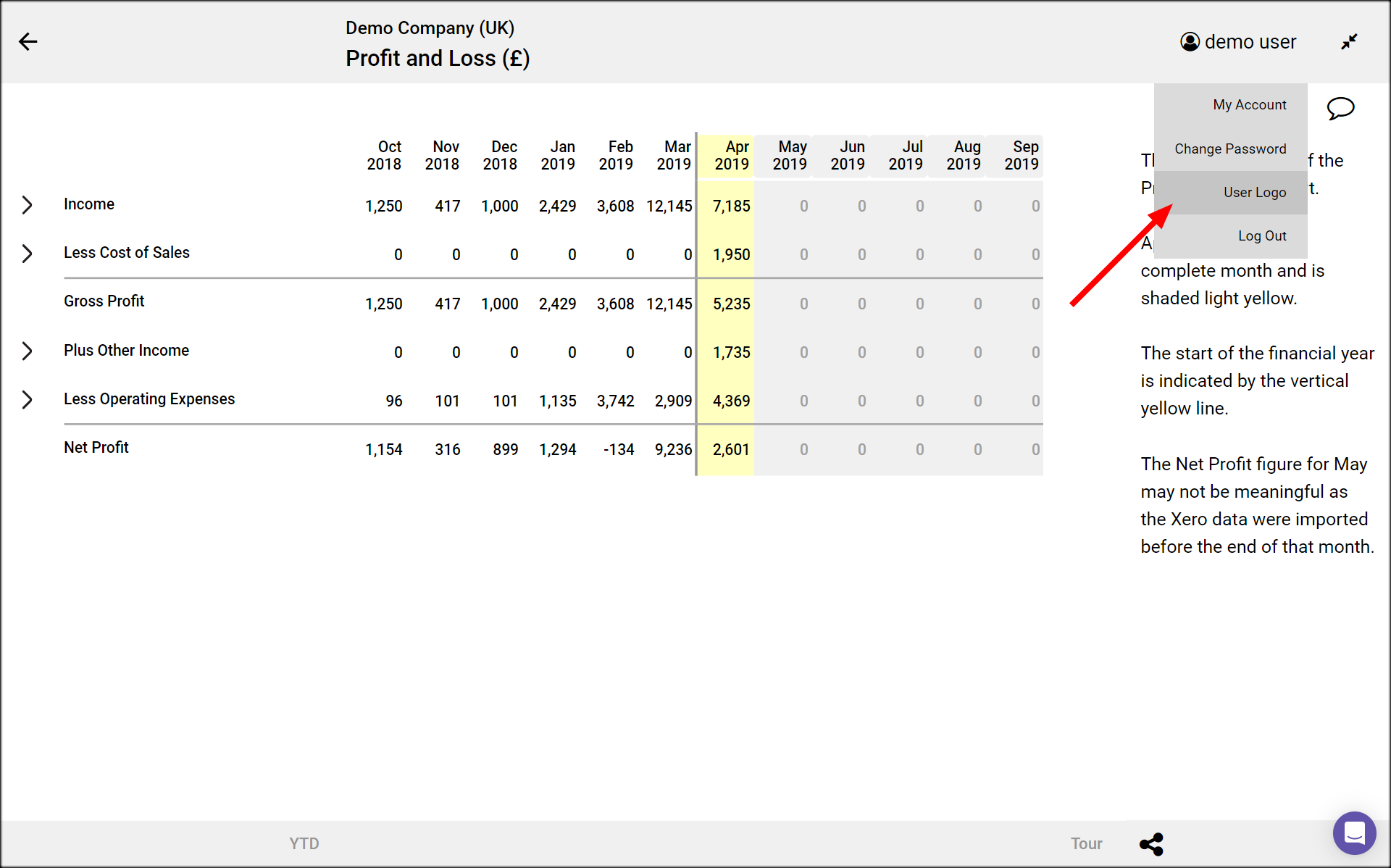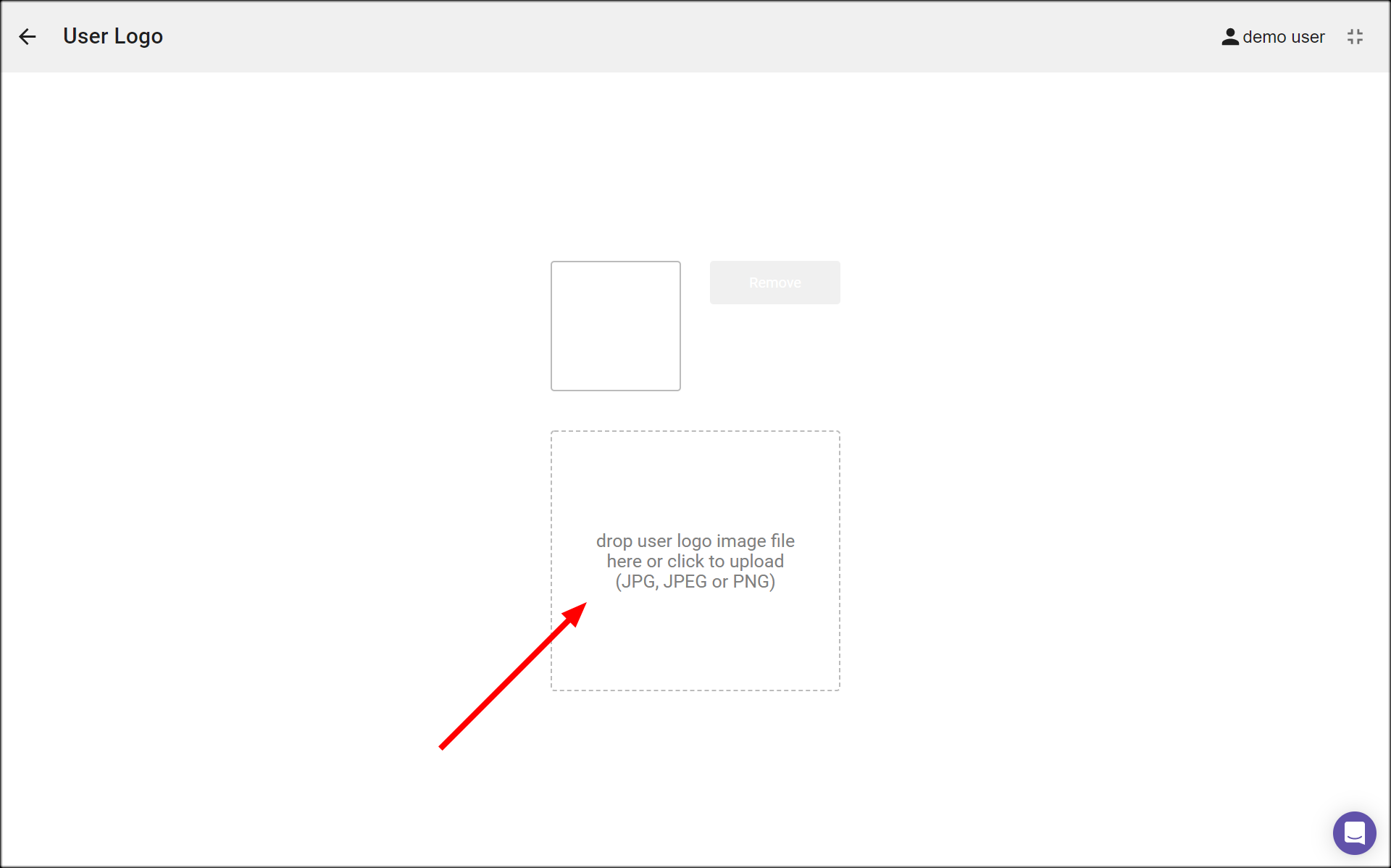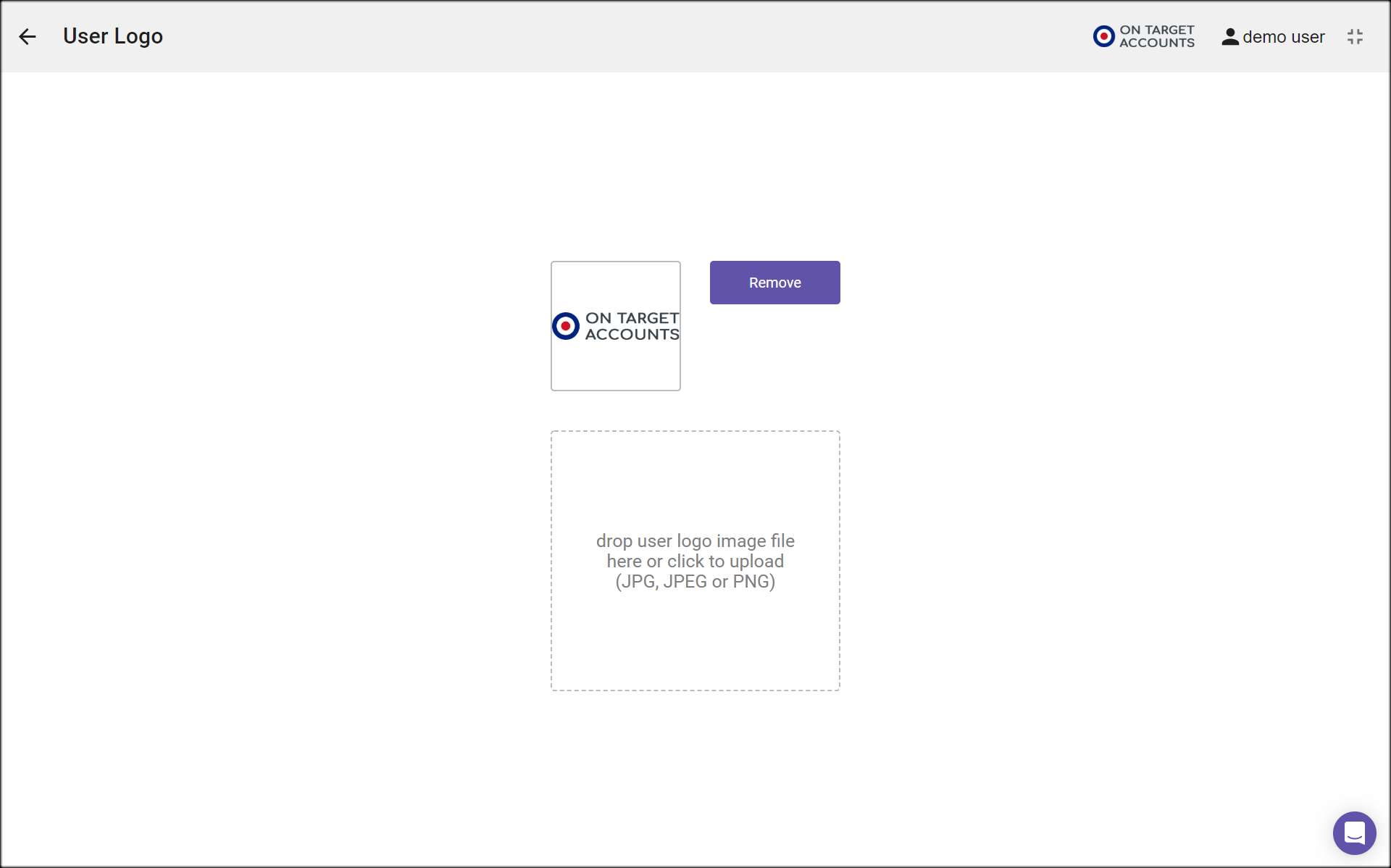Displaying a User Logo
- You can add a user logo that is displayed in Numerable online, and on each page of PDF reports that you produce.
- Advisers can add their logo, so reports are identified with their branding.
- CFOs and FDs can upload their company’s logo to make reports more familiar and professional.
User Logo Menu
- To add, remove or change the user logo, go to the User Logo page.
- Click on your user name (at the right end of the top bar).
- Then click on the User Menu option..
Add a User Logo for the first time
- The User Logo page consists of a display of the current user logo, a Remove button, and an upload logo box.
- You can upload PNG, JPG or JPEG image files.
- We recommend that you pick an image file that is at least 512 pixels wide.
- Logo images in PNG format, with the logo in dark colours on a transparent background, look best.