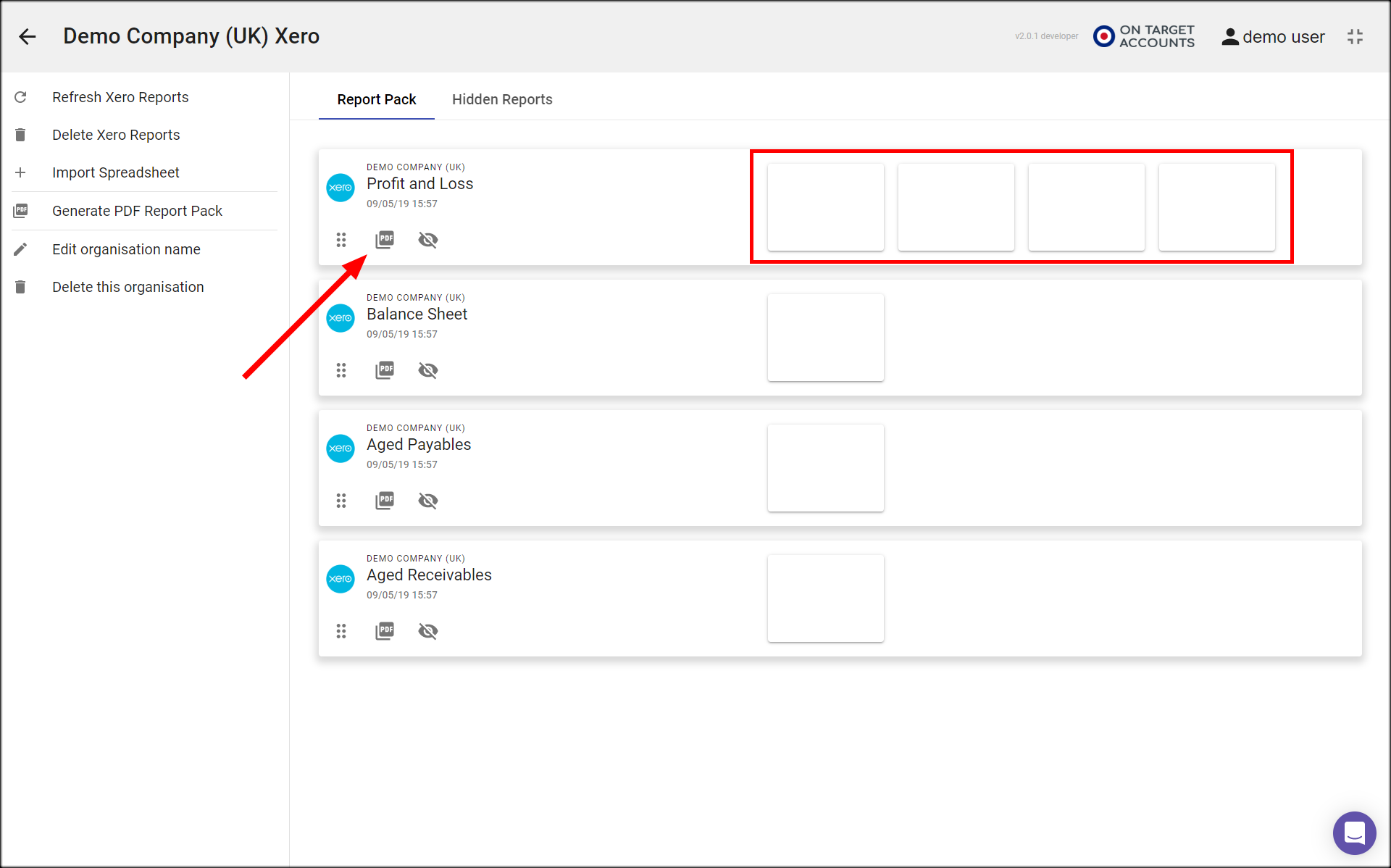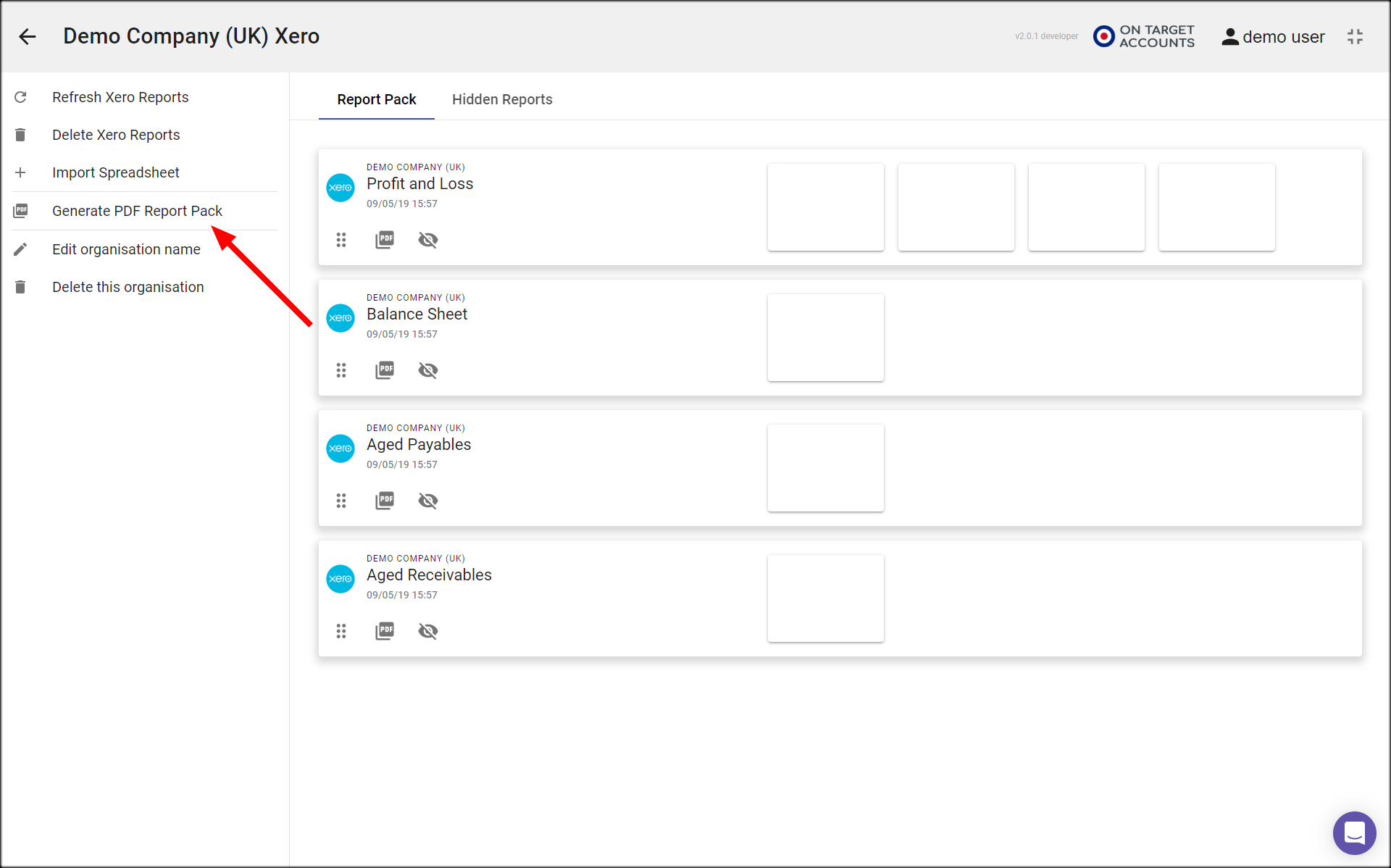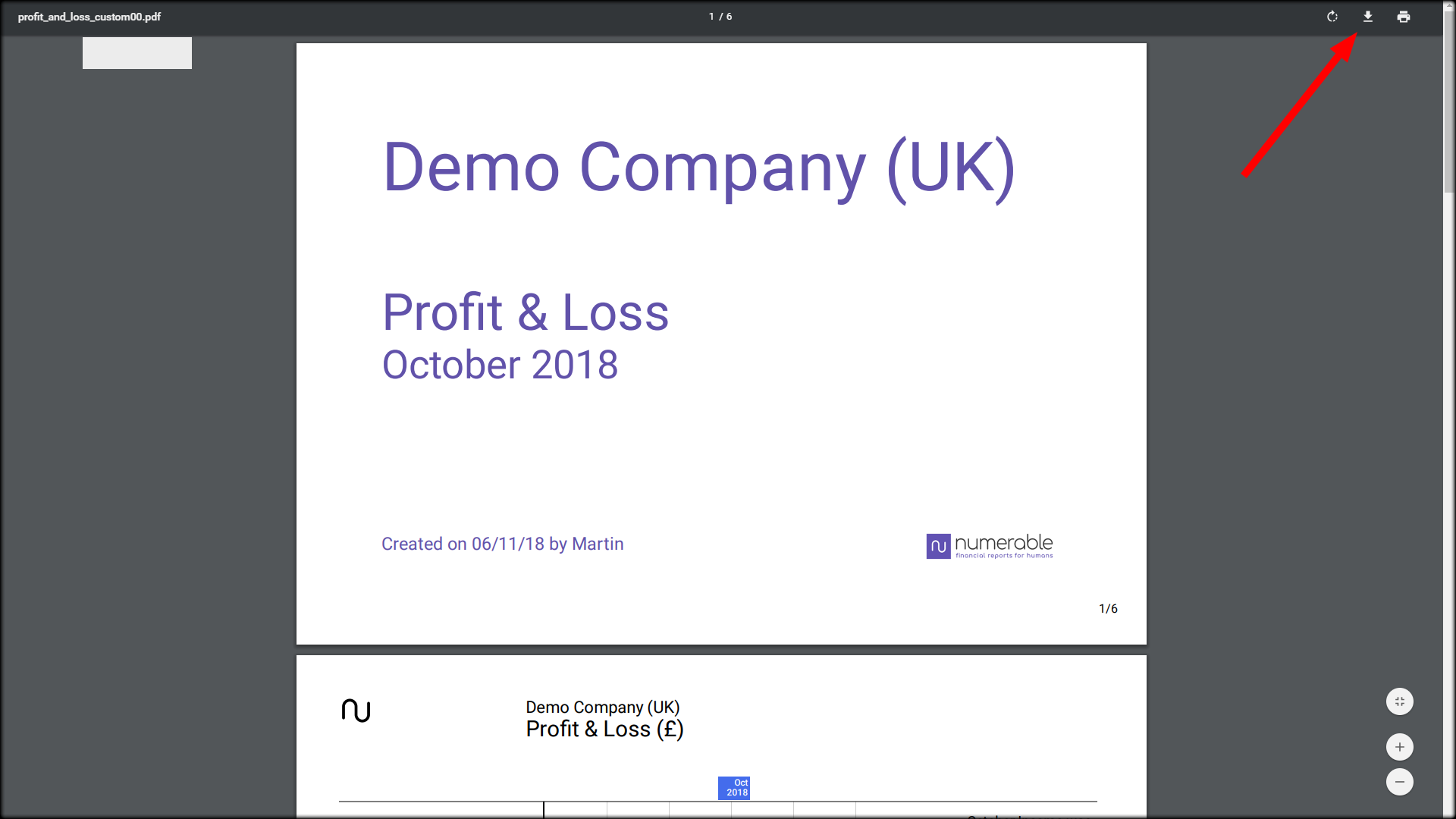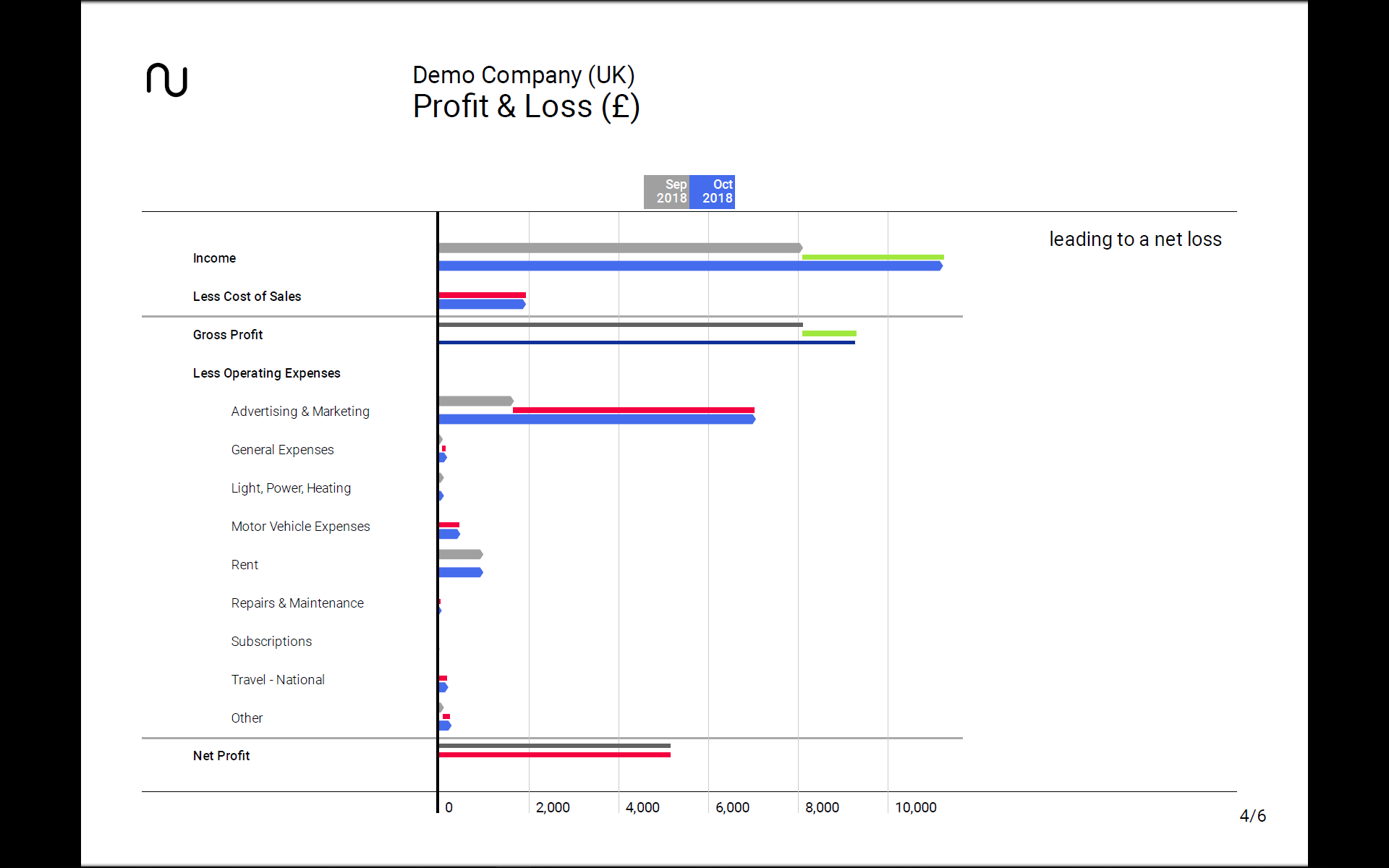Create, download and use a PDF report
When you’ve created a presentation with one or more slides, it is easy to generate a PDF version of it – or to generate a composite PDF Report Pack made up from several reports. You can then download the PDF file and send it to colleagues or clients.
The PDF consists of a title page and then a page for each of the slides in the presentation.
Generate a PDF for a single report
- When a report has one or more slides each slide is shown on the report card as a rectangle, and a PDF icon appears on its report card in the Reports Library.
- Click on the icon to generate the PDF version of the presentation for just this report alone.
- The PDF report appears in a new tab in your browser.
- The PDF has a title slide, and each slide in the report becomes a page in the PDF.
Generate a PDF Report Pack
- You can also generate a composite PDF Report Pack, made up of the slides from each of the reports in the Report Pack tab of the Organisation page.
- Click on the action ‘Generate PDF Report Pack’ in the left column.
- The PDF report appears in a new tab in your browser.
- The PDF has a title slide, and each slide in the report becomes a page in the PDF.
- The report pages in the Report Pack are in the sequence of reports shown on the Report Pack tab.
Download PDF file
- When viewing the PDF in your browser, you can download the file in the normal way.
- In Chrome you click on the download icon in the upper right corner of the window
- You can choose where you want to save the PDF file
Presenting with the PDF
- You can present to clients and colleagues using Numerable itself online, as described here.
- That lets you show other views that are not in the presentation, and changes between slides have smooth transitions.
- But if internet access could be a problem, you can choose to present using the PDF file.
- Open the PDF file with Adobe Acrobat Reader, a free program you can download from here.
- Just step through the pages as you present.
- It looks best if you switch to fullscreen mode in Acrobat Reader.