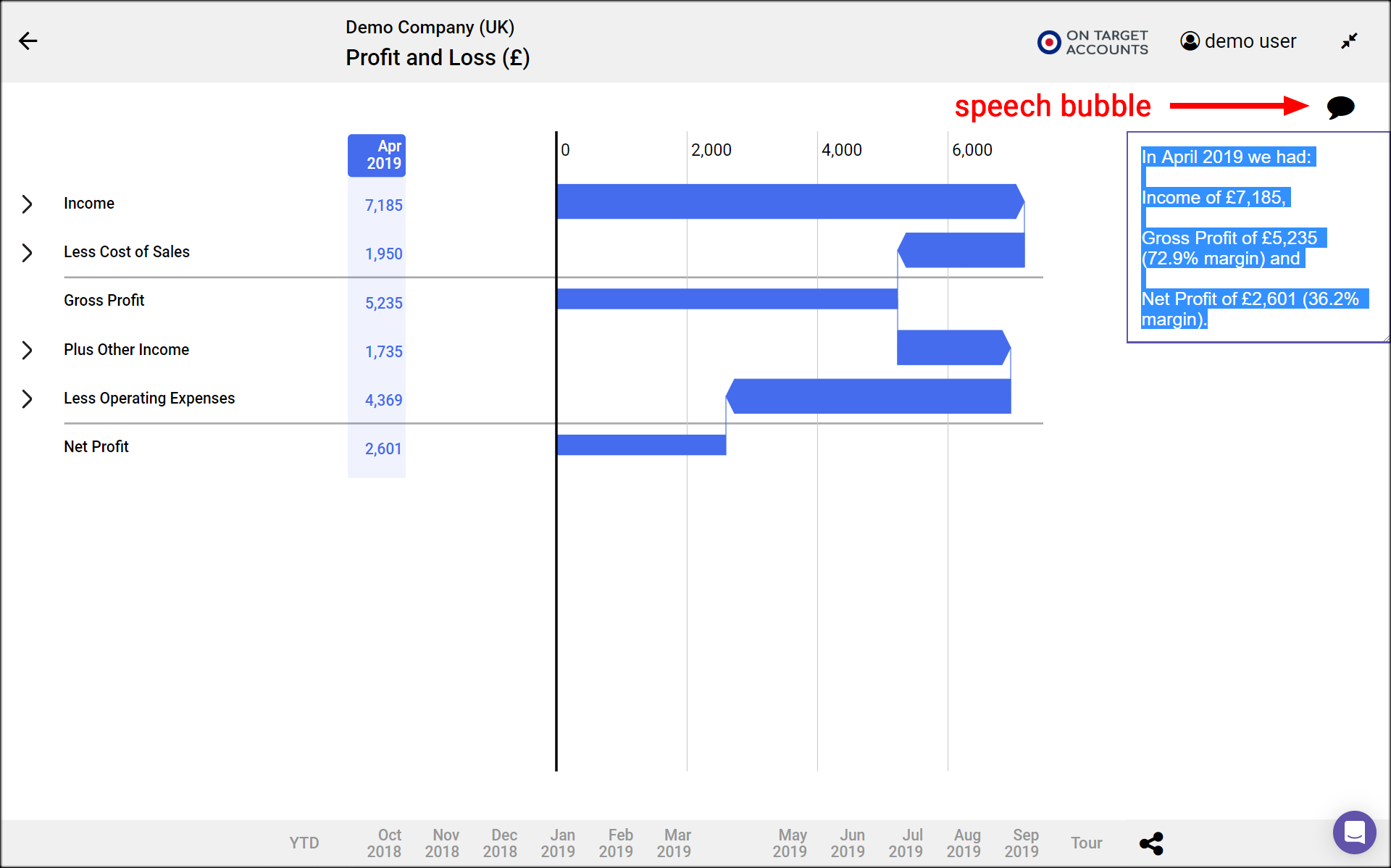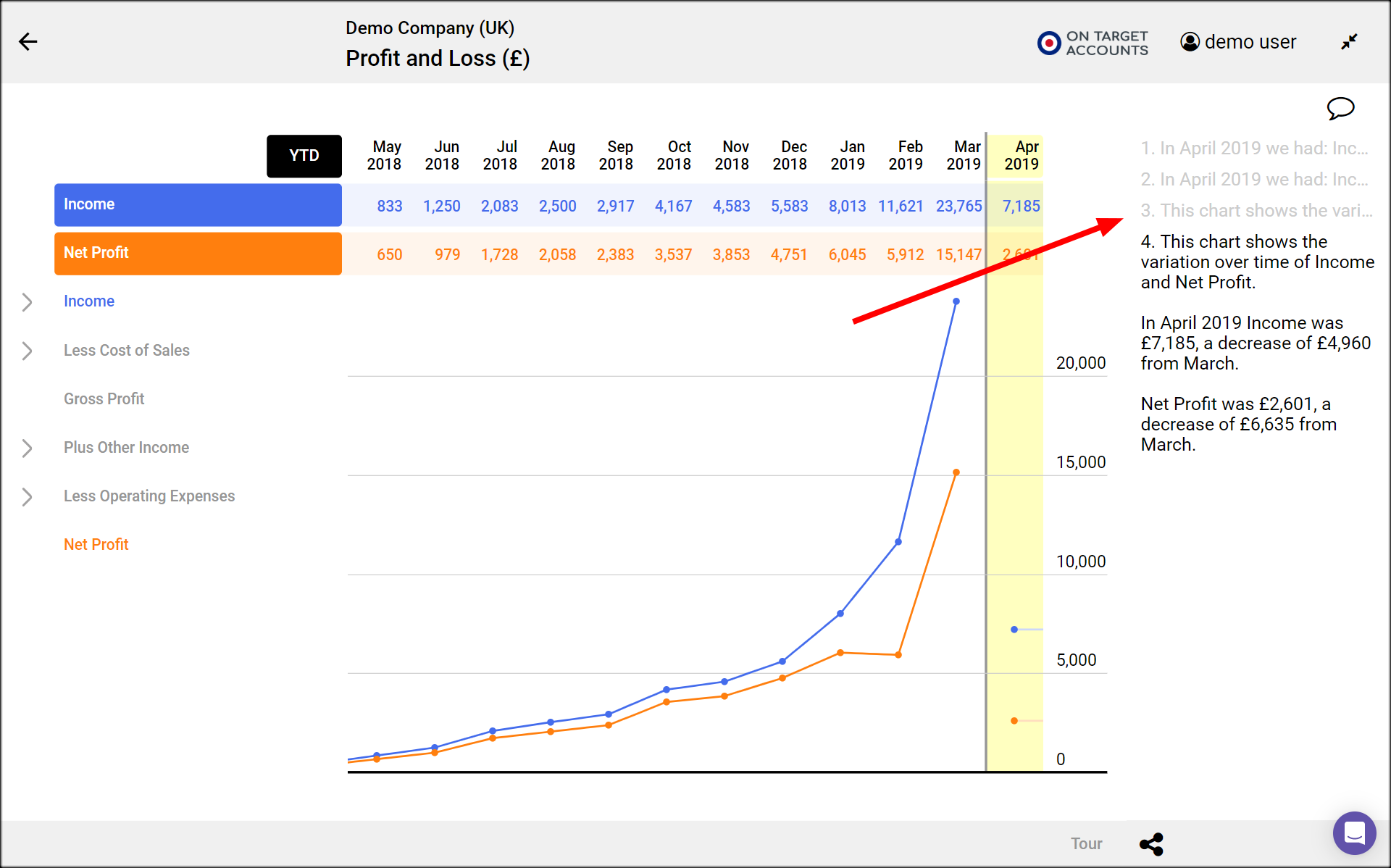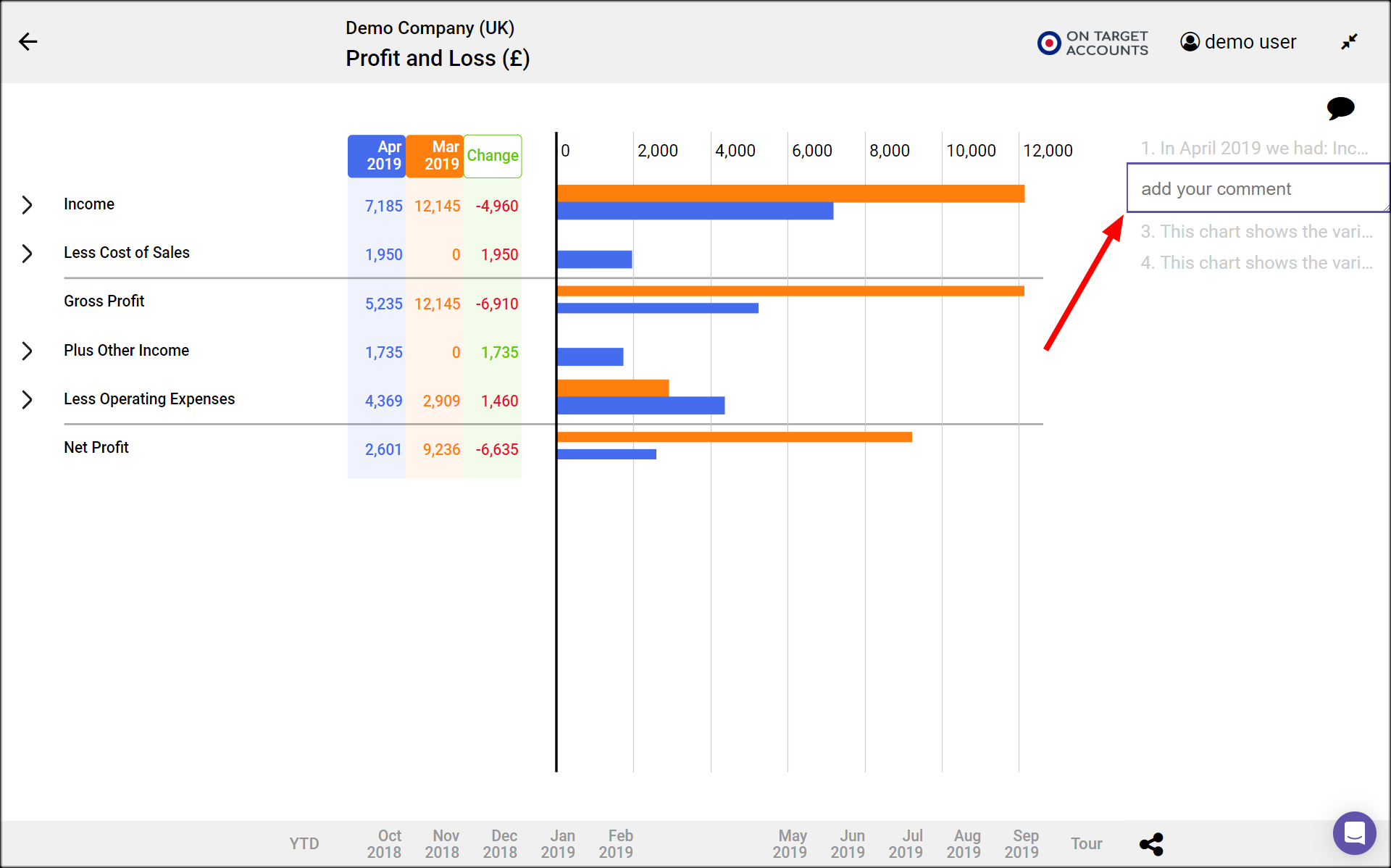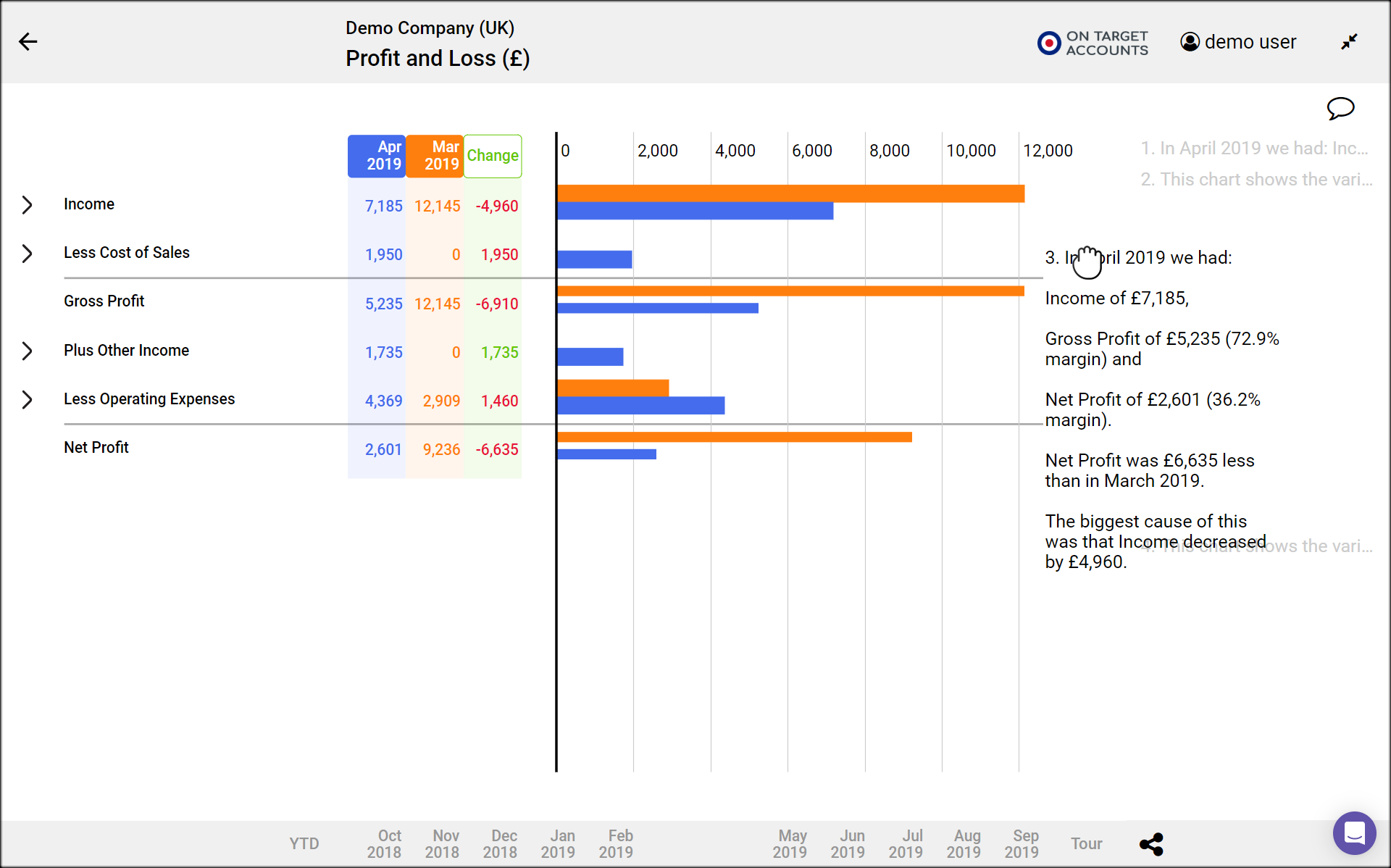Select plots and add comments to create a presentation
After you’ve explored a report you can then create a presentation, by navigating to each plot view that you want to show and adding a comment. Numerable remembers the view that the comment is associated with.
Each presentation ‘slide’ consists of a comment with its associated view.
Add a comment and create a slide
- While viewing a plot that you want to comment on, click on the speech bubble icon at the top of the right column.
- This opens a text edit box in the right column, initially with the automatic text in it.
- You can delete that automatic text and add your own comment, or just edit the automatic text.
- When you click on the speech bubble again (or change the plot view), the text in the edit box is saved, along with the plot view, as a new slide.
Edit an existing slide comment
- Go to that slide, by clicking on the single line of grey text for that slide in the right column.
- Click on the speech bubble icon.
- Edit the text.
- Click on the speech bubble again (or change the plot view) to save the edited comment.
Delete a comment
- Go to that slide, by clicking on the single line of grey text for that slide in the right column.
- Click on the speech bubble icon.
- All of the text appears selected and highlighted.
- Press the delete key to delete the text, leaving the edit box empty.
- Click on the speech bubble again (or change the plot view) to delete the comment and slide.
Change order of slides
- To move a slide, click on a comment and drag it.
- Release the comment in roughly the desired new position in the sequence.
Give a presentation by displaying slides in sequence
- Bring up the first slide by clicking on its text.
- Press the space key to move on to the second slide when you are ready.
- Each time you press the space key the presentation moves on to the next slide.