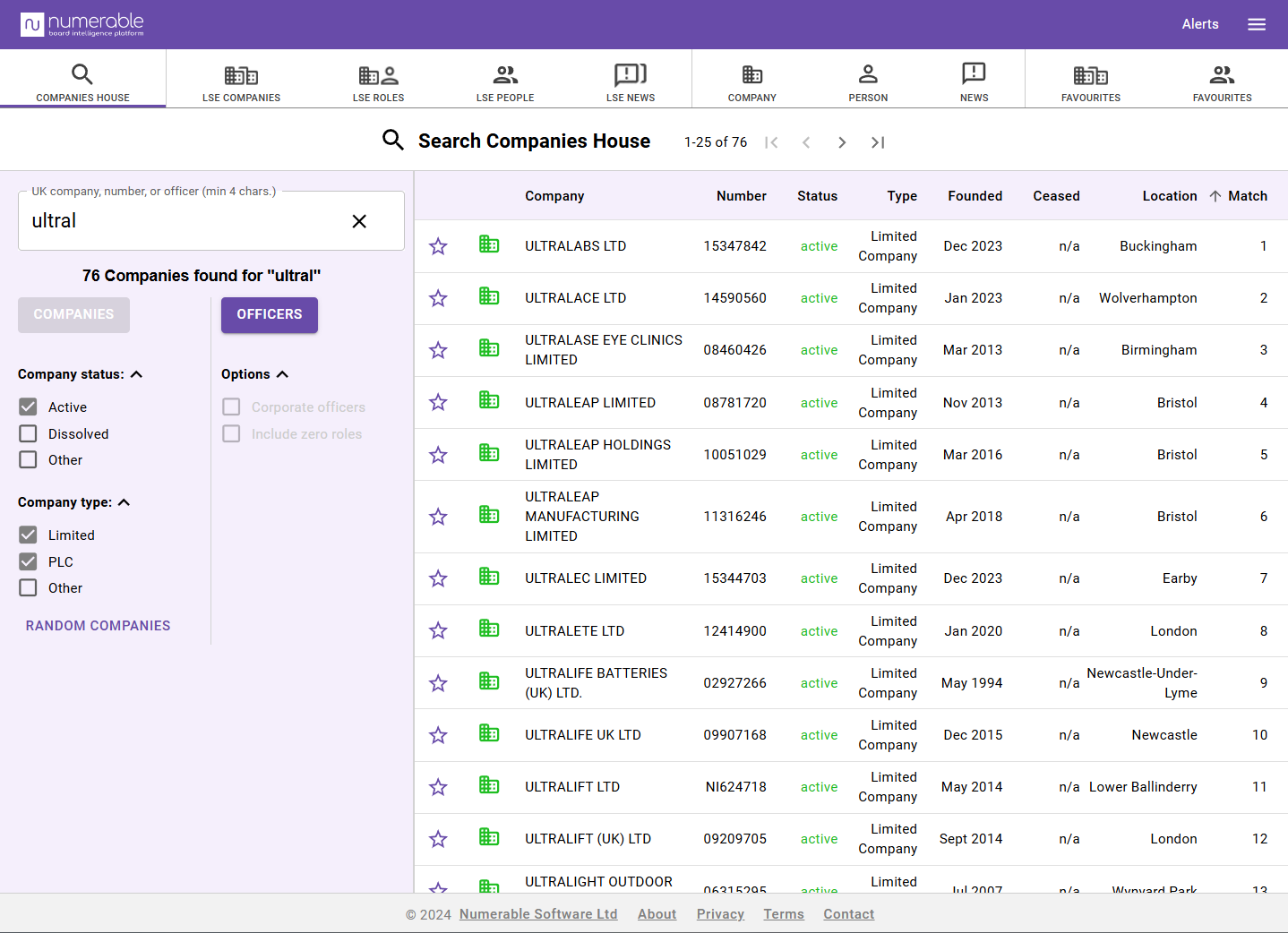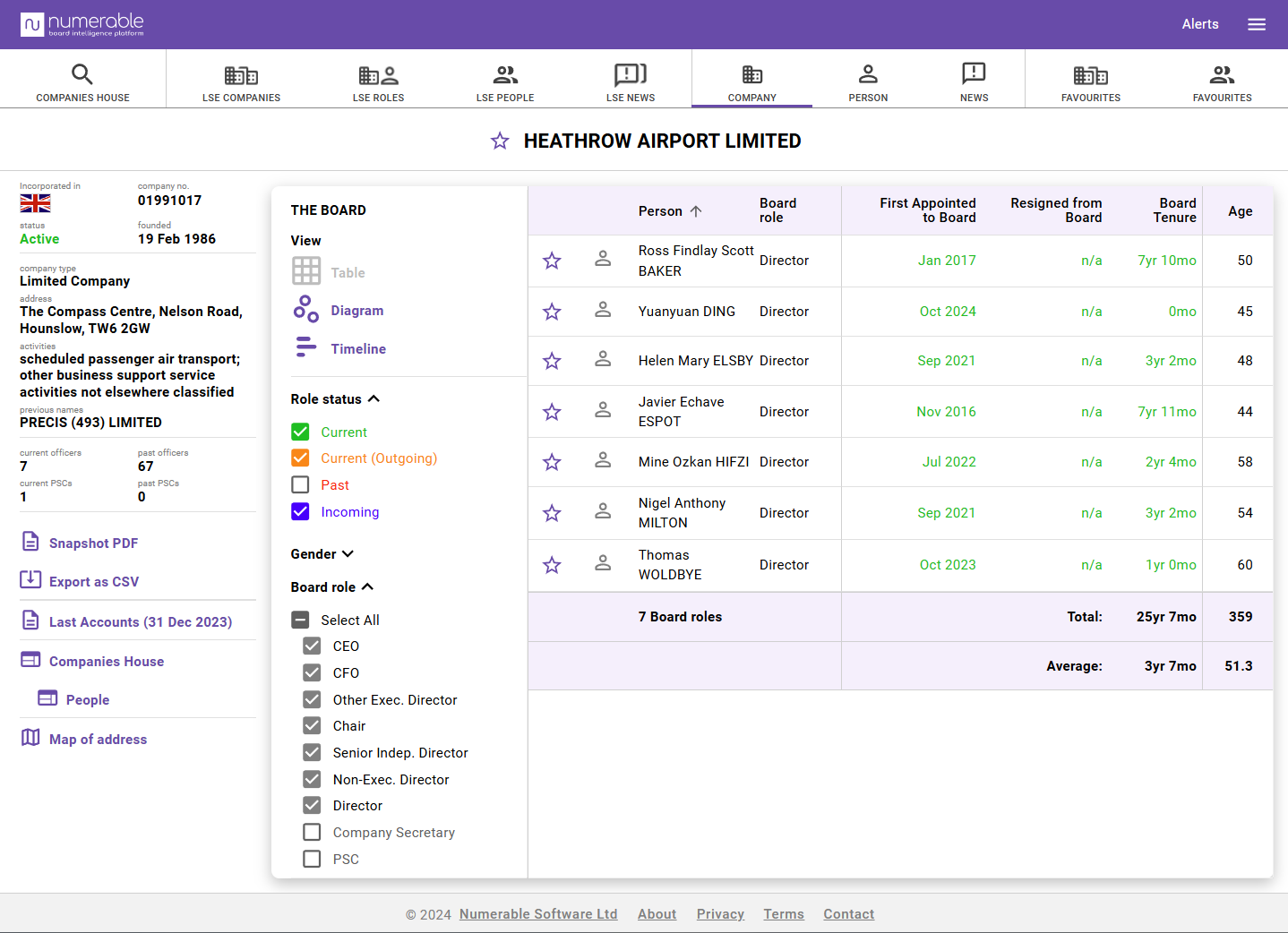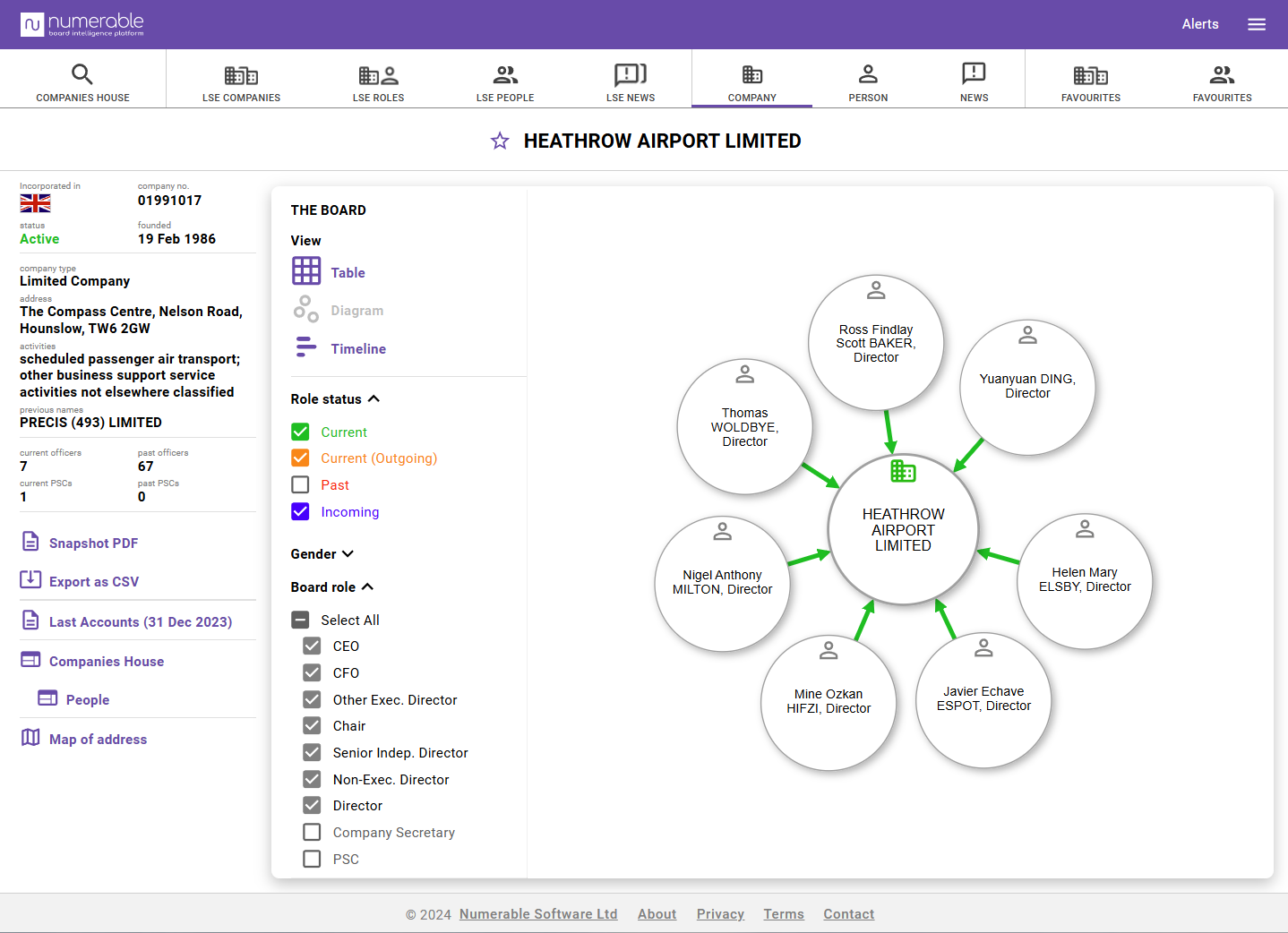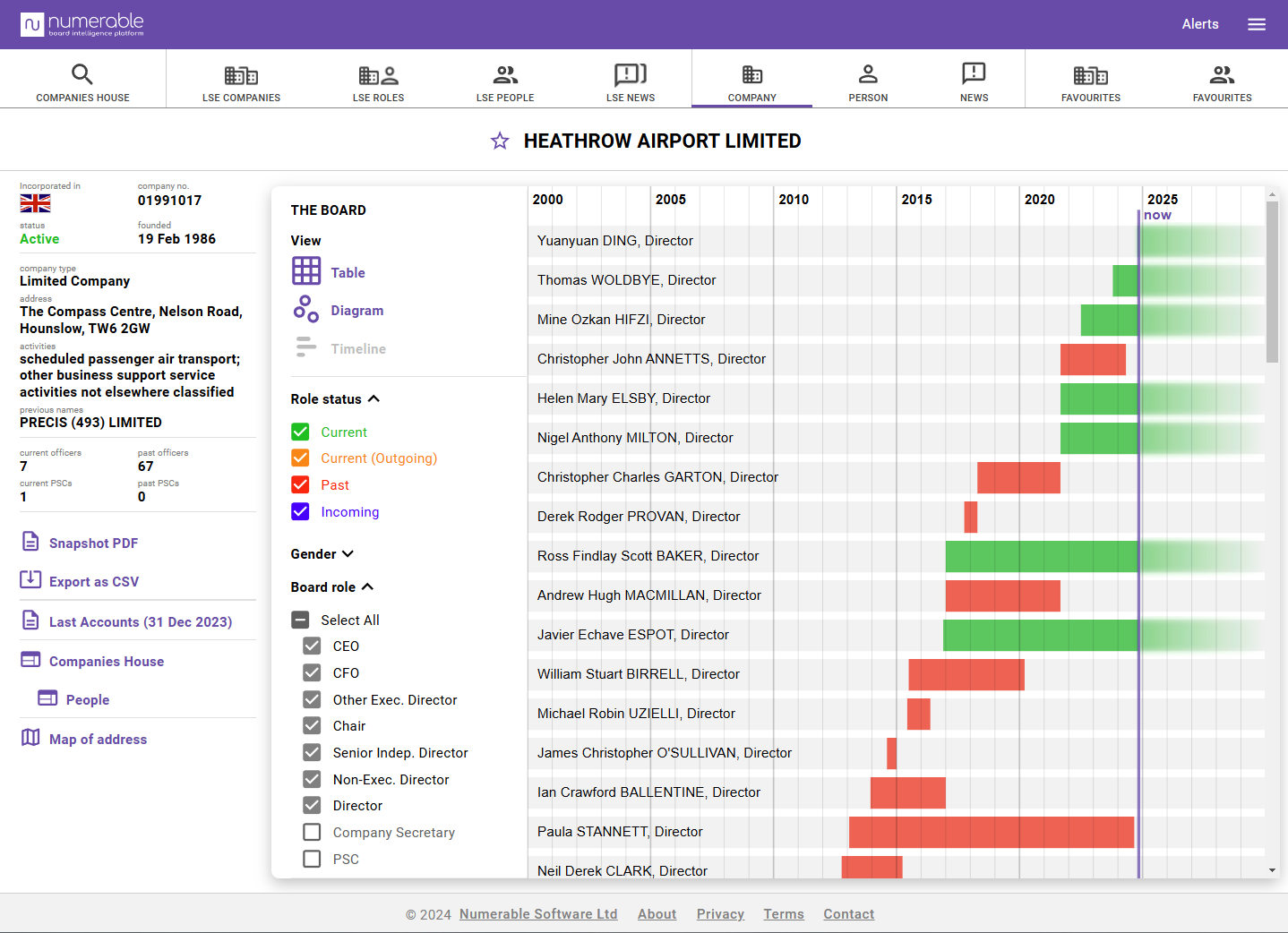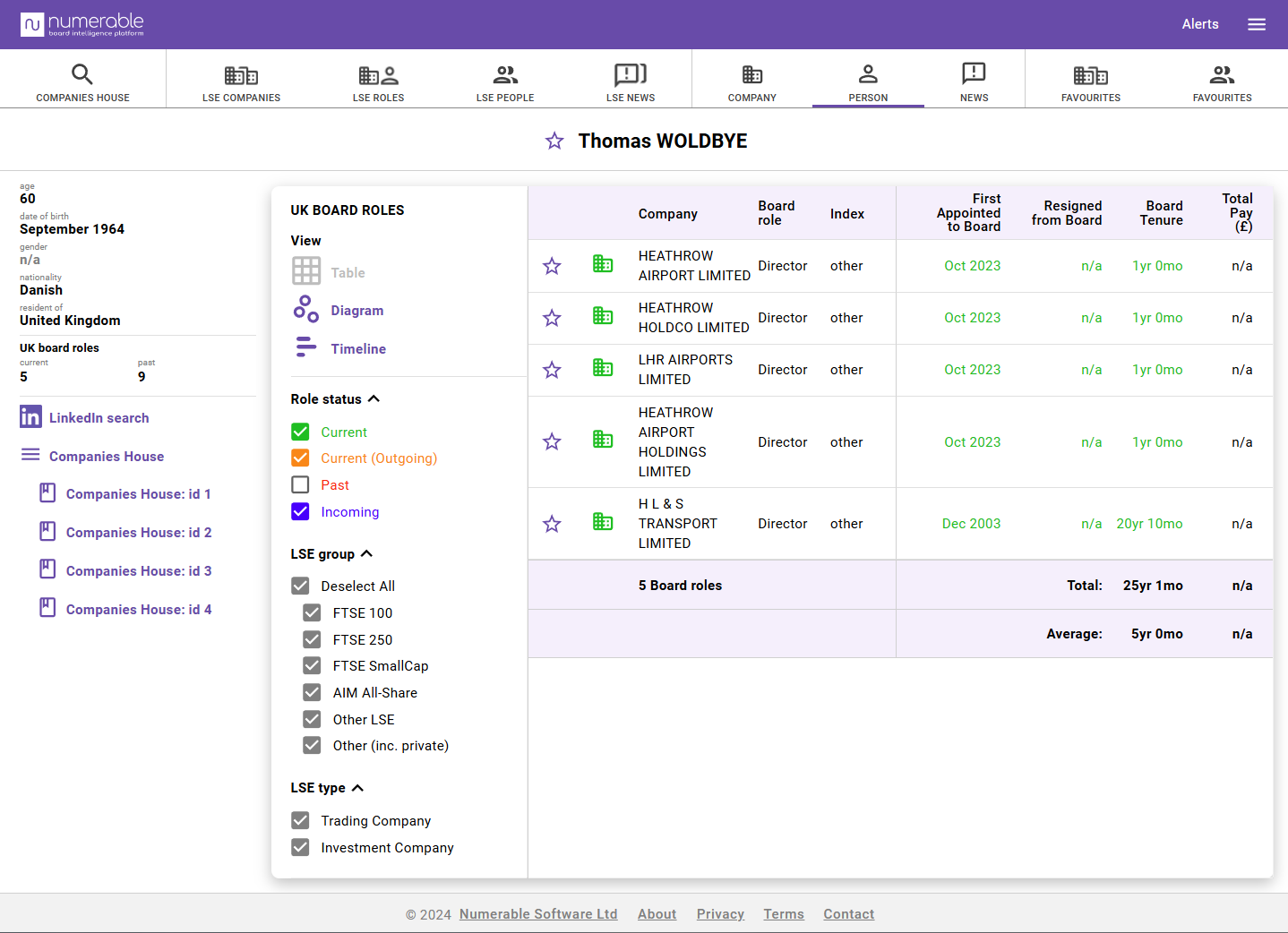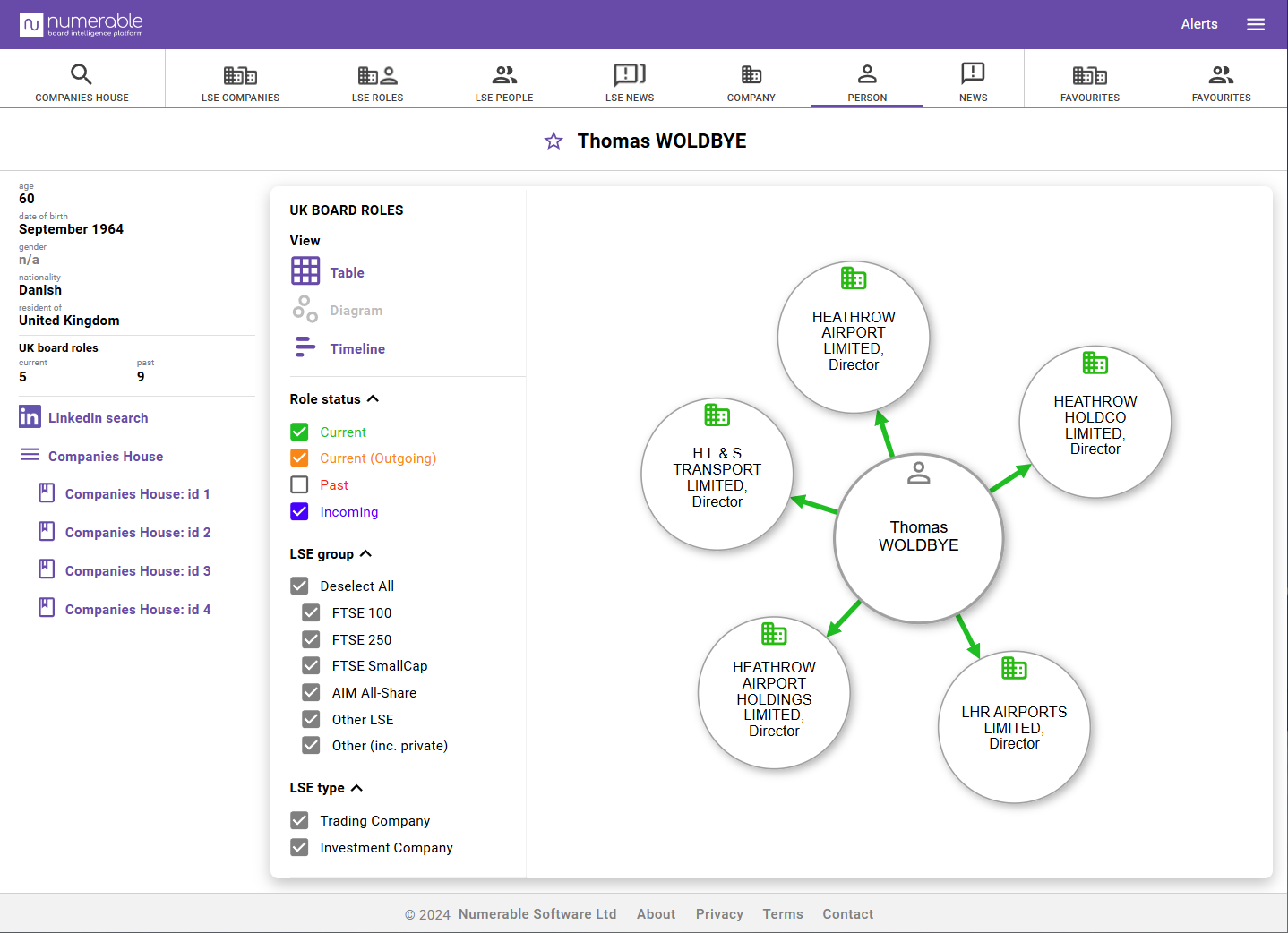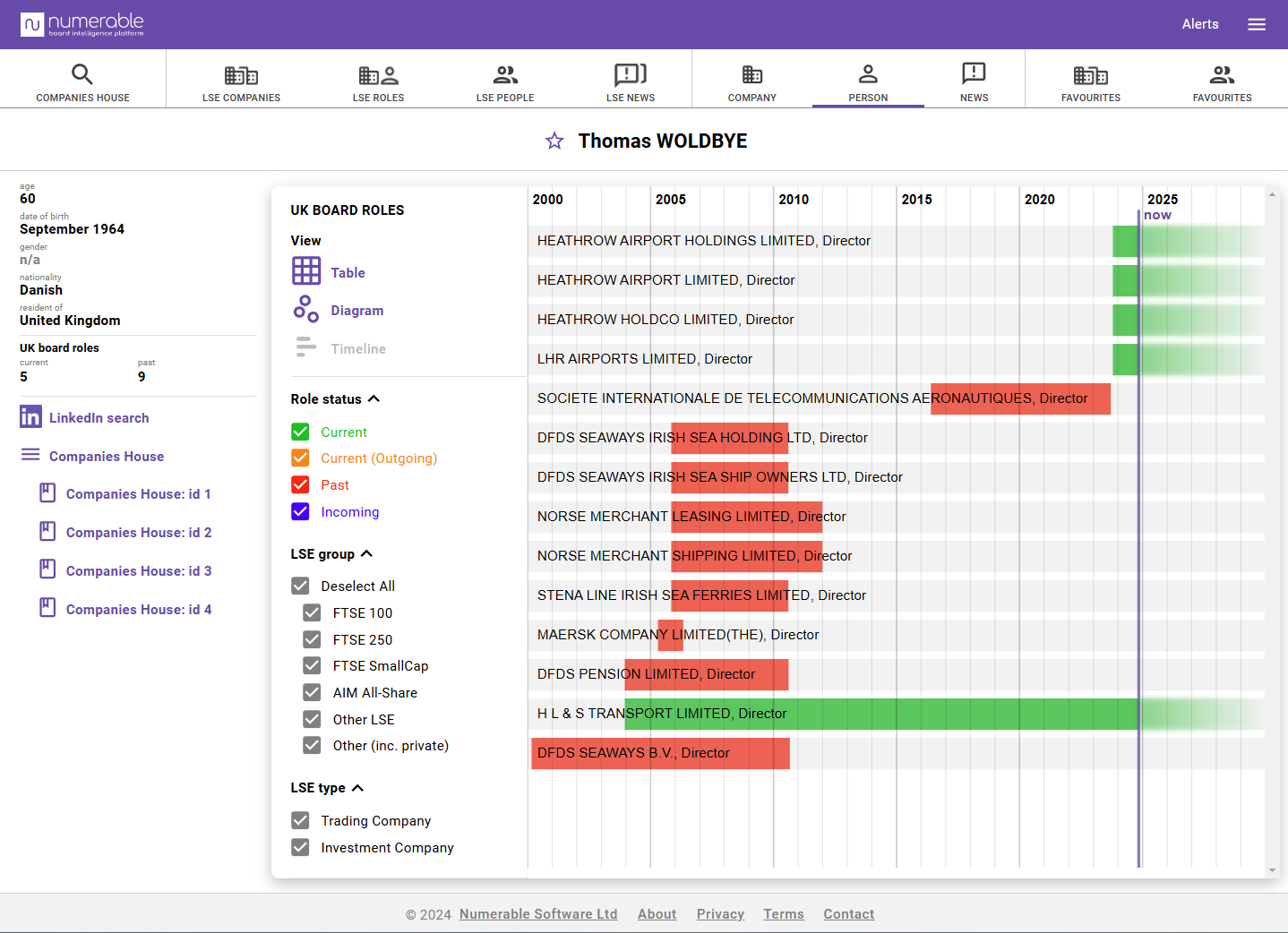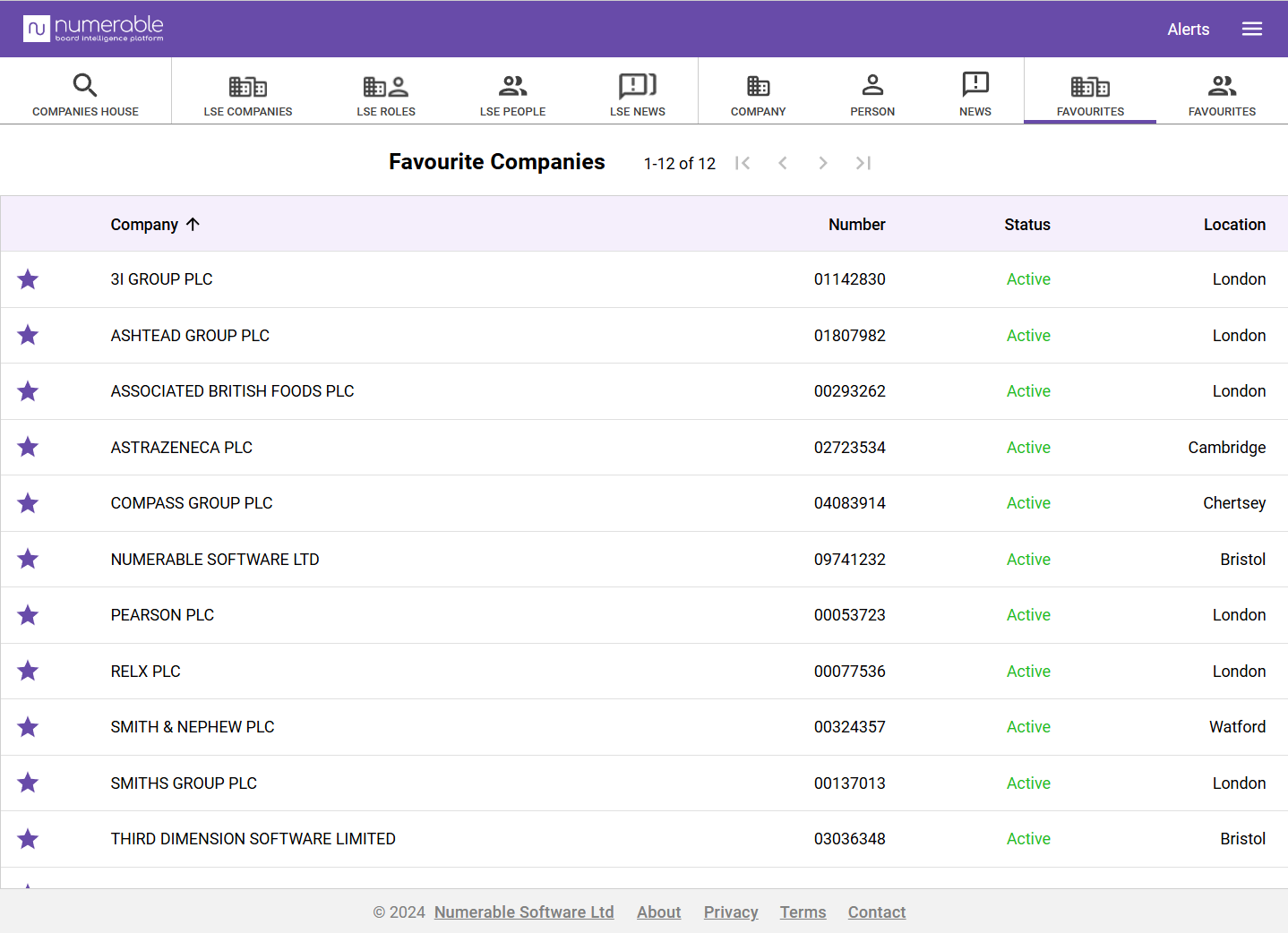Subscribers to Numerable can quickly learn about any UK incorporated company and any person who is an officer (e.g. Director) of a UK company.
Tabs
Numerable’s features and data are accessed via the tabs near the top of the window.
 Companies House
Companies House
On this tab you can:
- search for any UK incorporated company by name or registration number
- search for any UK officer (e.g. director or company secretary) by name
- filter company search results by status (e.g. Active) and type (e.g. Limited)
- filter officer search results to show corporate officers and include officers with no roles in active companies
- sort the results table by clicking on a column header
- click through to any of the companies or officers that are listed
- click on a star to add or remove a company or officer from favourites (when you are logged in)
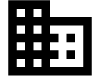 Company
Company
This tab is greyed out until you click through to a company from another tab.
You can then explore information on the selected company and its board.
- View the board as a table or connection diagram, and click on a person to see their other roles
- See who controls the company: the PSCs – People with Significant Control
- When viewing the table, sort rows into order by clicking on a column header, and see total and average values for information shown
- Click on an arrow in the connections diagram to see more details of that role – officers are shown with thin arrows and PSCs with thick ones; directors have solid arrows while other officer roles are dashed
- Use the Past checkbox to view past officers
- Click on the Connections checkbox to view second degree connections – the other companies where this company’s directors are on the board
- See details of the company, including the date it was formed, registered address and activities
- Get a Snapshot PDF of the company and board information, to download or print
- Export the officers as a CSV (comma separated variables) file that can be loaded into a spreadsheet or other software
- Click to view the company’s last accounts, Companies House page or a map
- Click on the star by the company name, to add to Favourite Companies
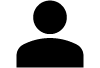 Person
Person
This tab is greyed out until you click through to a person from another tab.
You can then explore information on a selected person and their board roles:
- View the person’s board and PSC roles as a table or connection diagram
- Click on a company to see the rest of its board
- When viewing the table, sort rows by clicking on a column header, and see total and average values
- Click on an arrow in the connections diagram to see more details of that role
- See past roles by clicking on the Past checkbox
- Click on the Connections checkbox to view second degree connections – the person’s co-directors
- See details of the person, including age, nationality and country of residence
- Get a Snapshot PDF of the person’s information and roles, to download or print
- Export the roles as a CSV (comma separated variables) file that can be loaded into a spreadsheet or other software
- Click on the button to search for the person’s LinkedIn page
- Click on the star by the person’s name, to add them to Favourite People
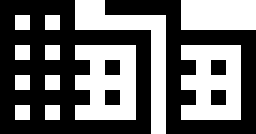 Favourite Companies
Favourite Companies
(only accessible when logged in)
This tab shows your list of ‘favourite’ companies – the ones you are most interested in and want to regularly look at. You can:
- click on a company to view its connections and other information
- click on a header to sort by those values
- click on a star to remove a company from favourites